Zidoo introduced UI Customization for their black launcher
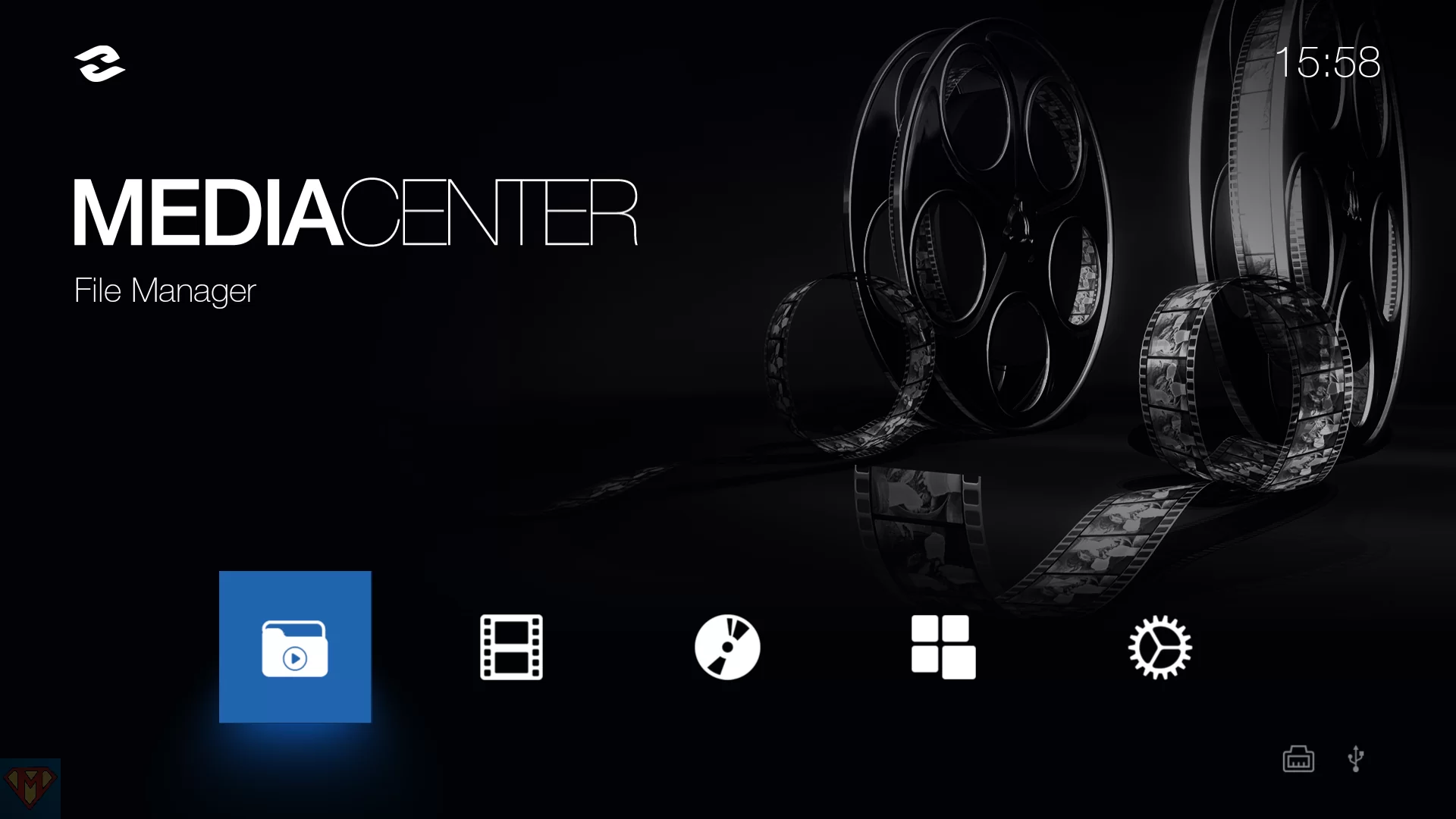 | 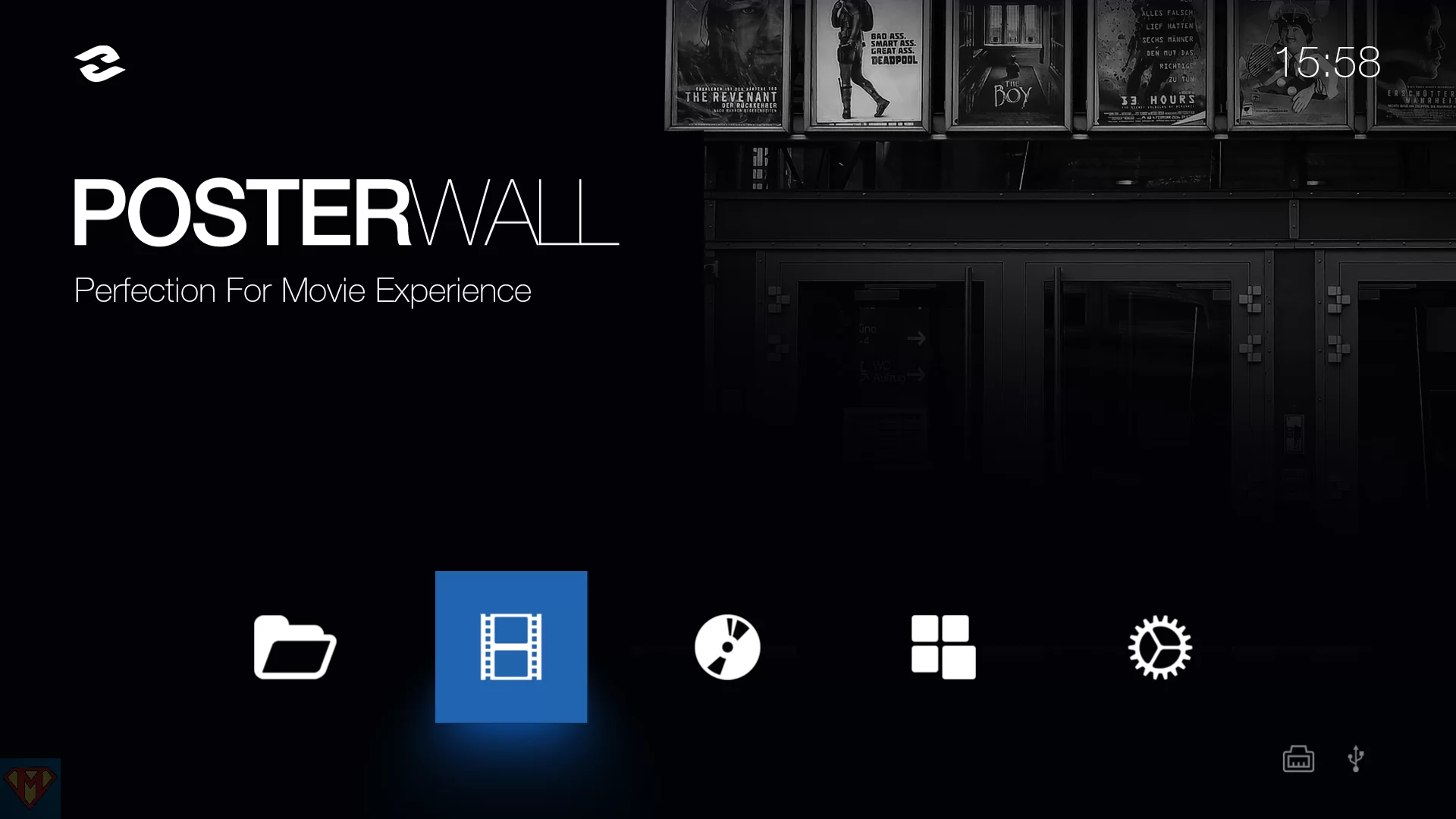 | 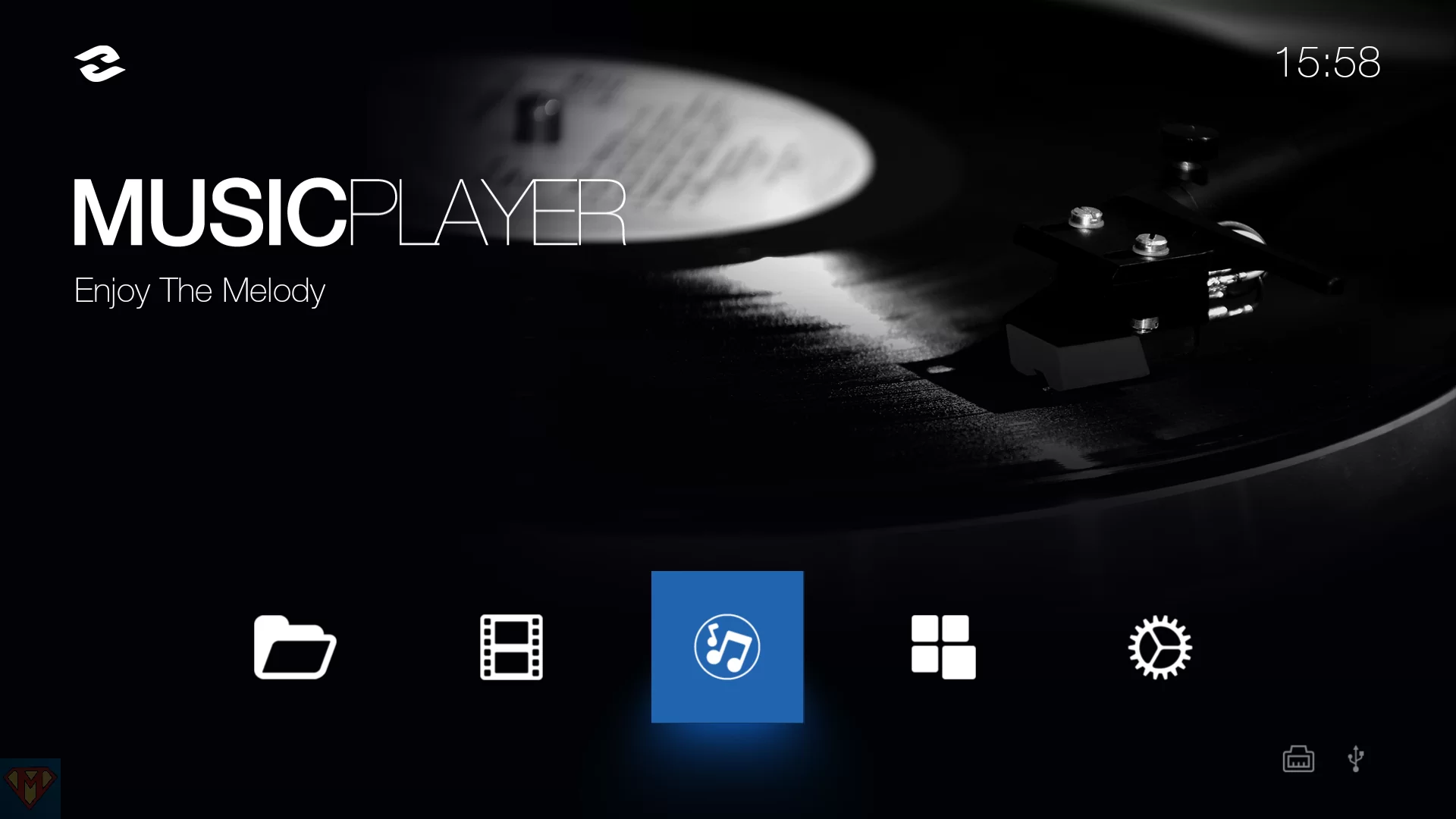 | 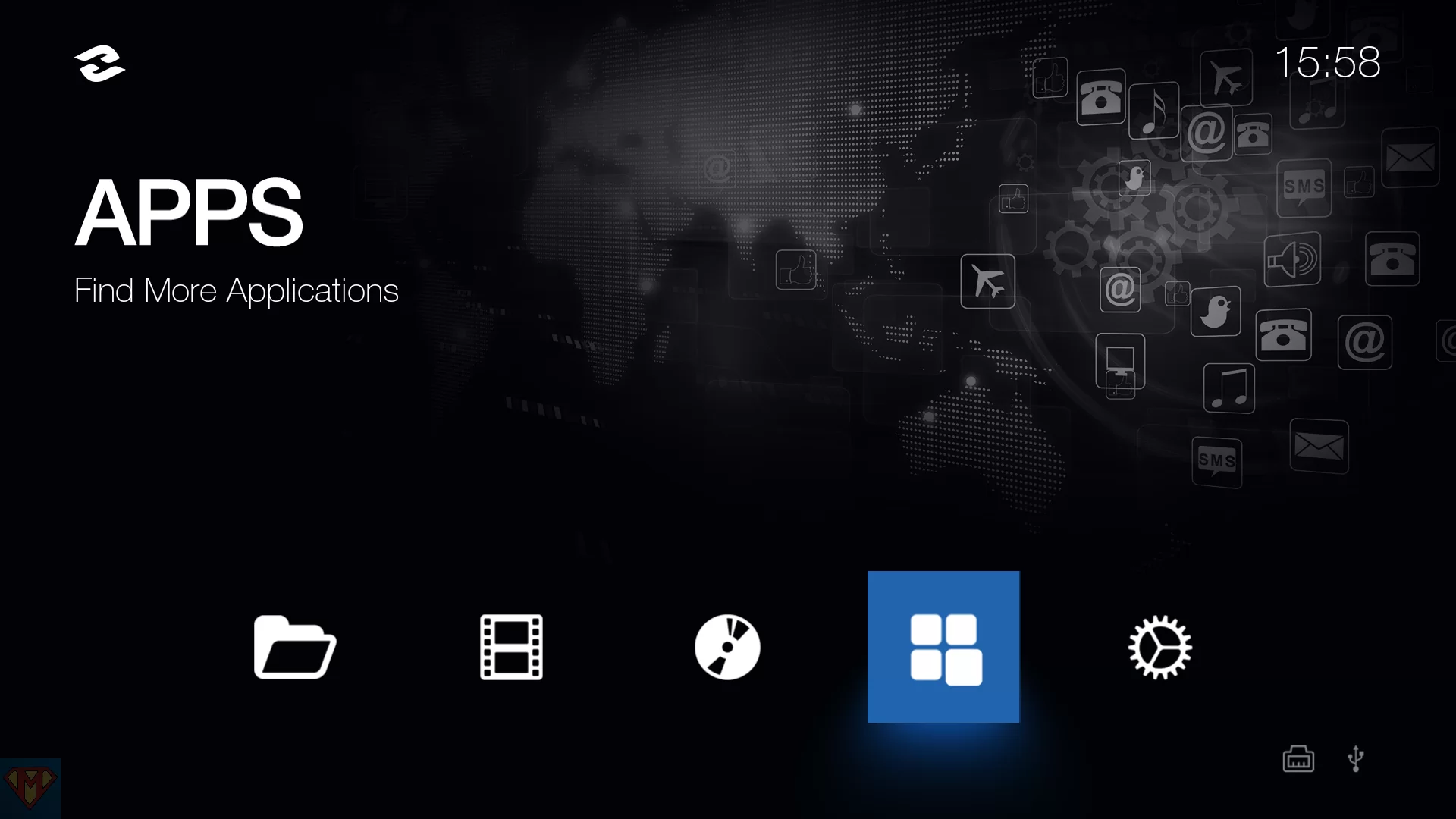 | 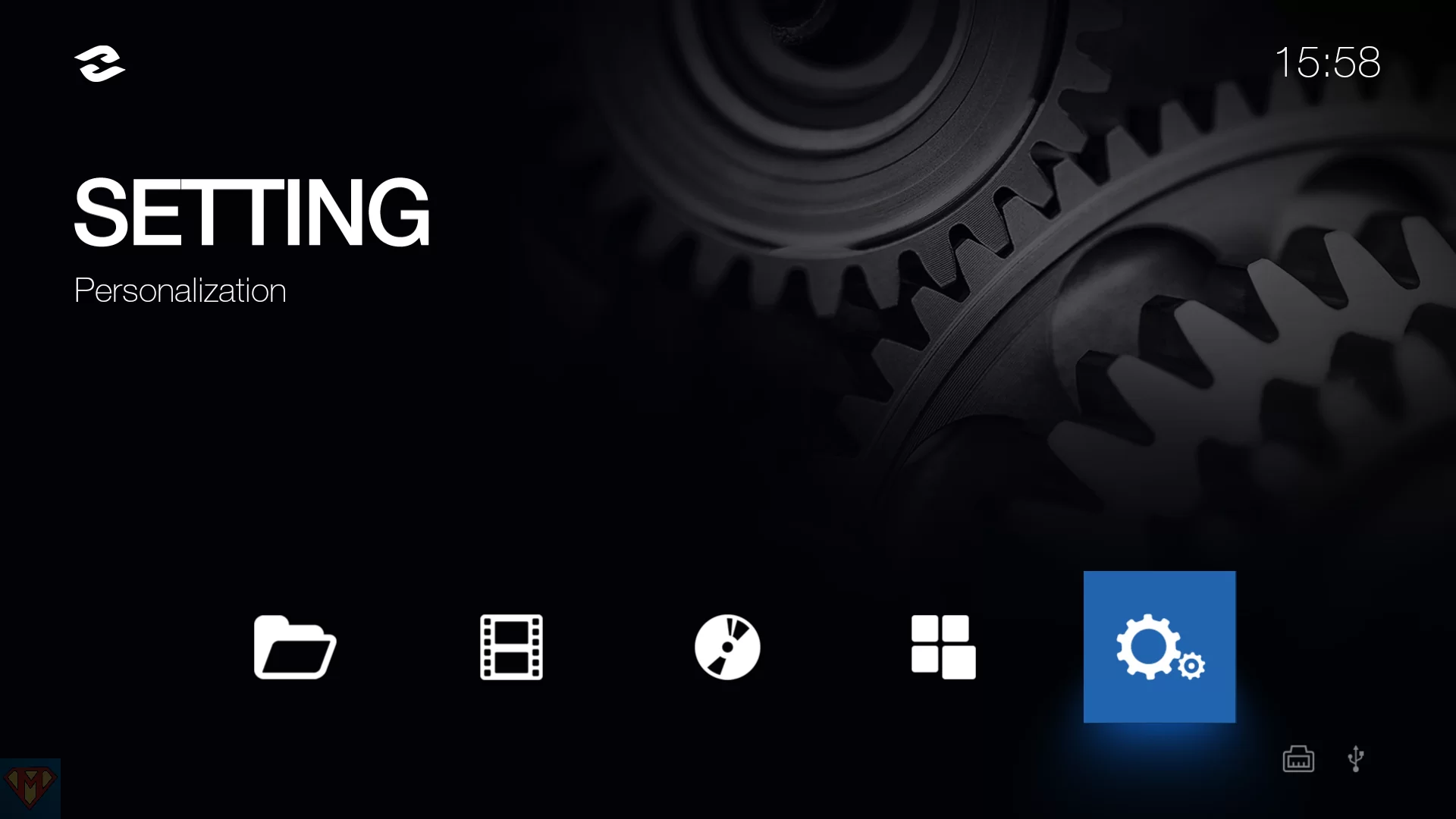 |
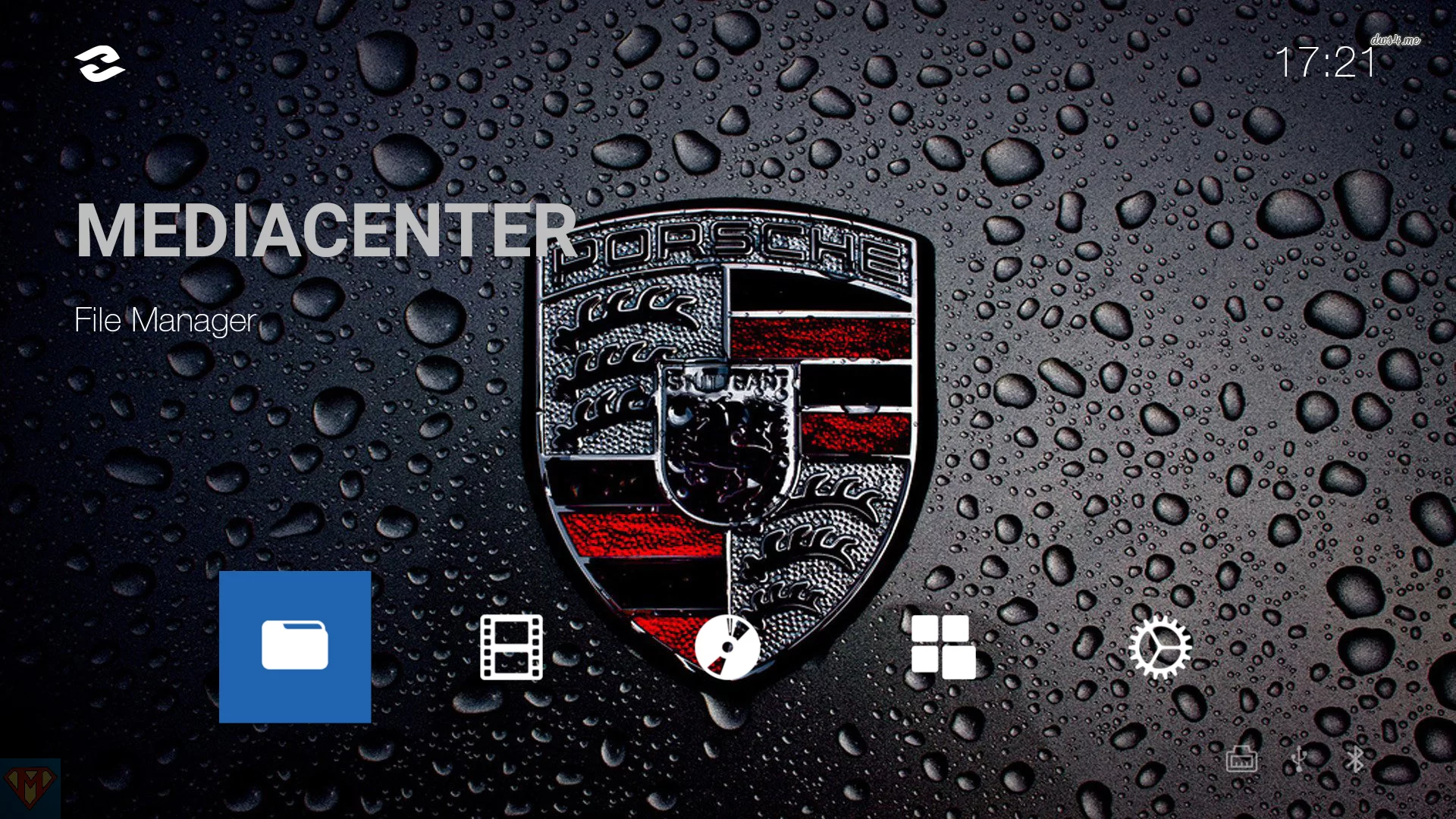 | 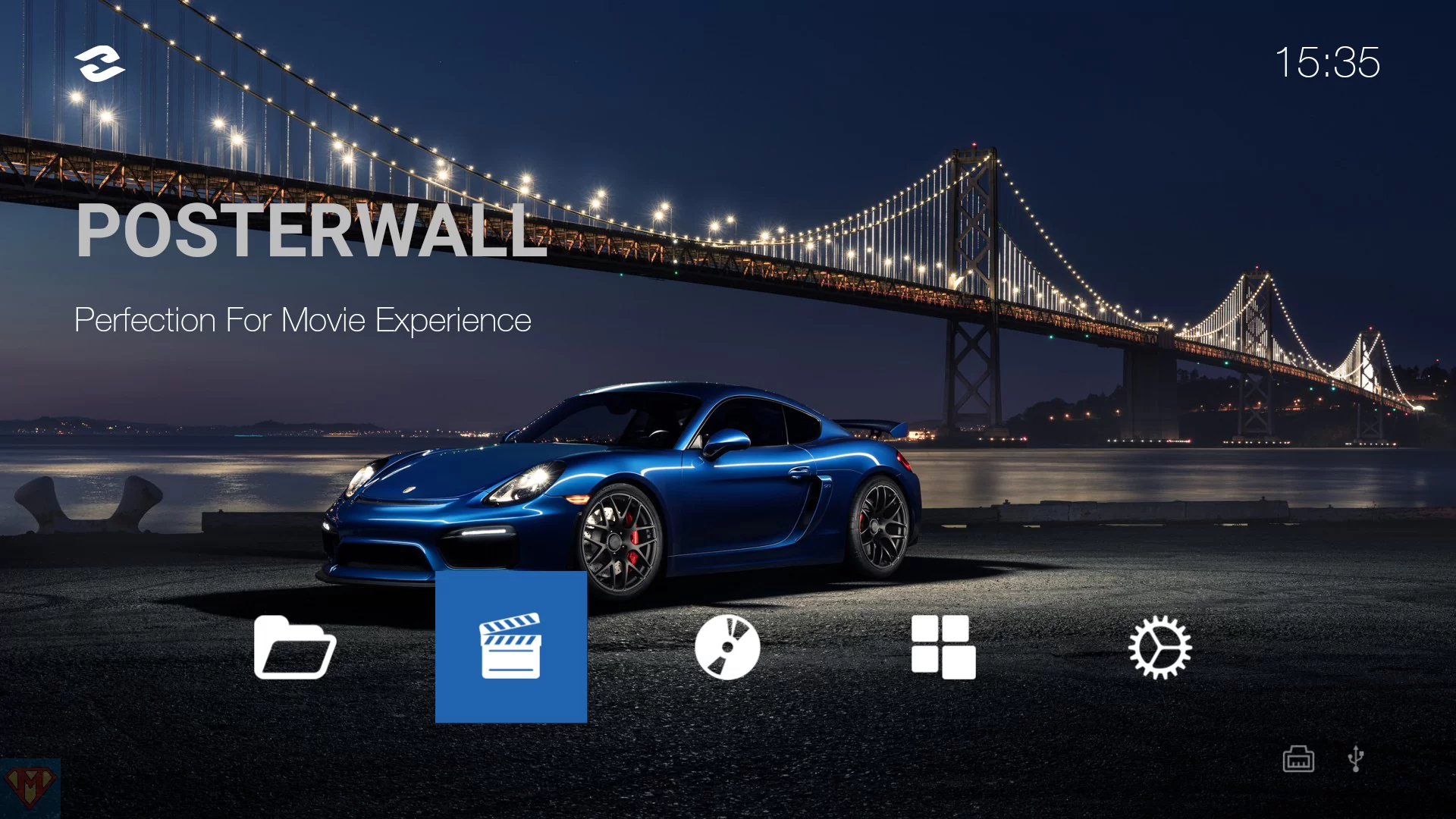 | 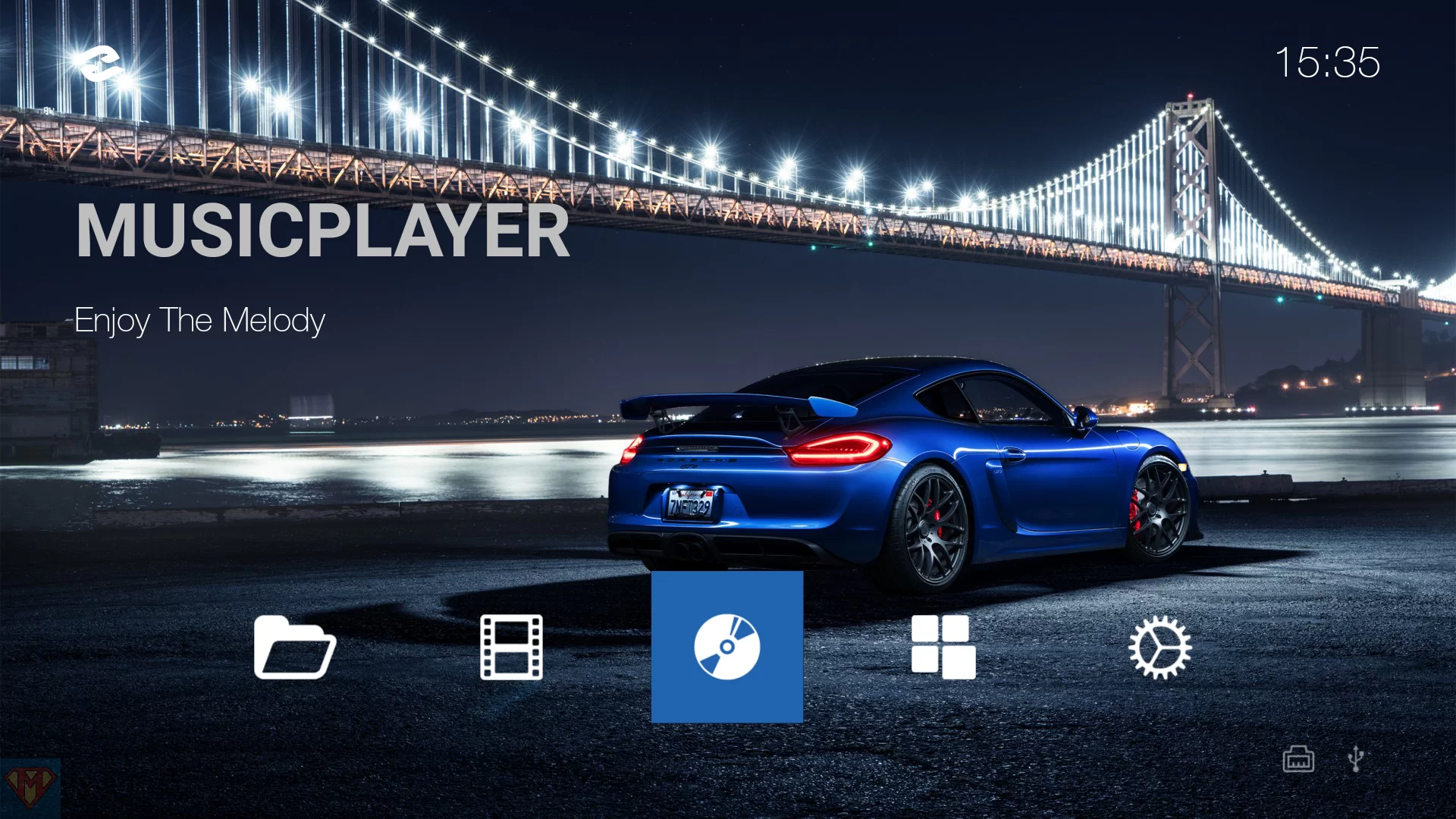 | 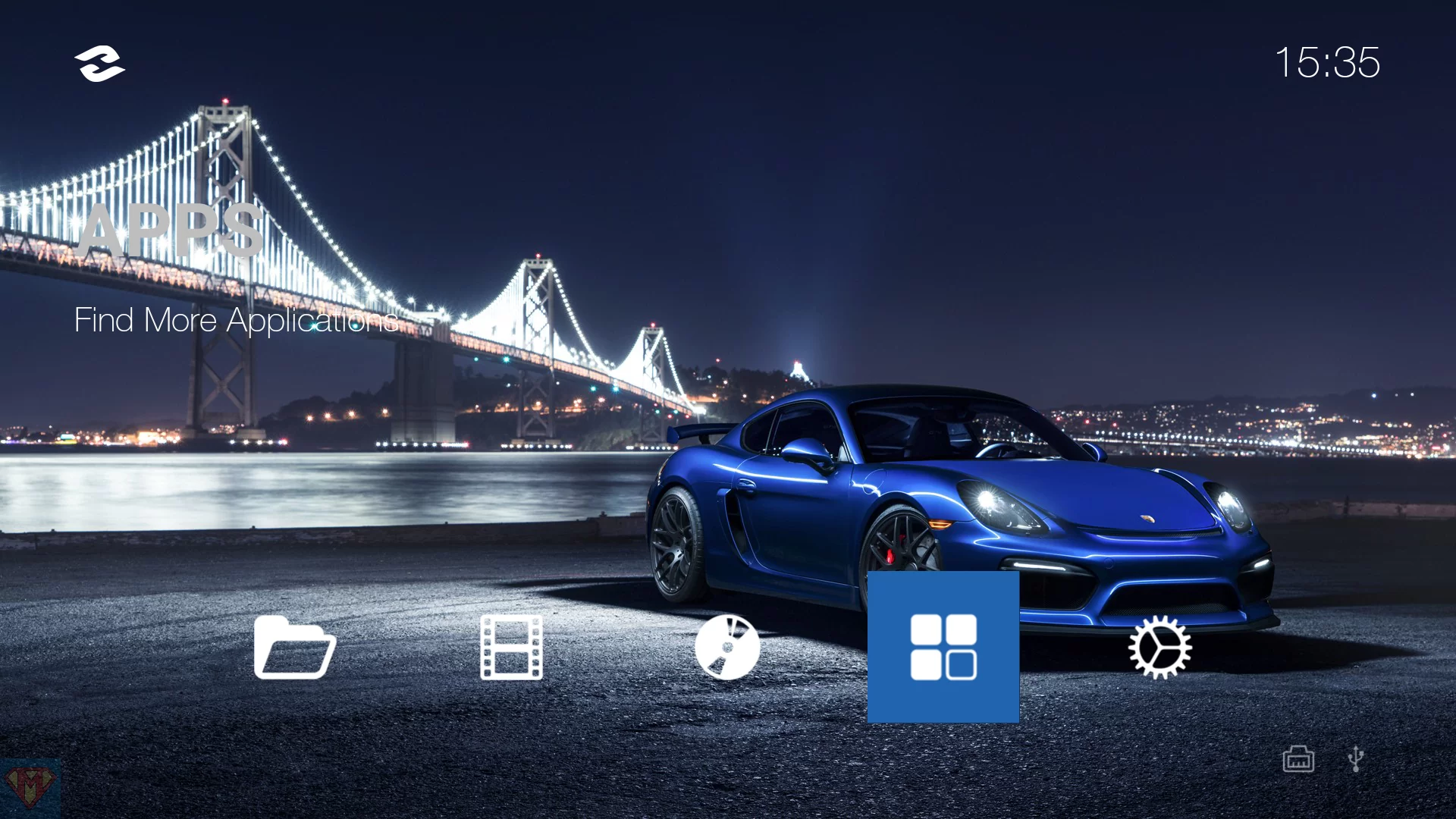 | 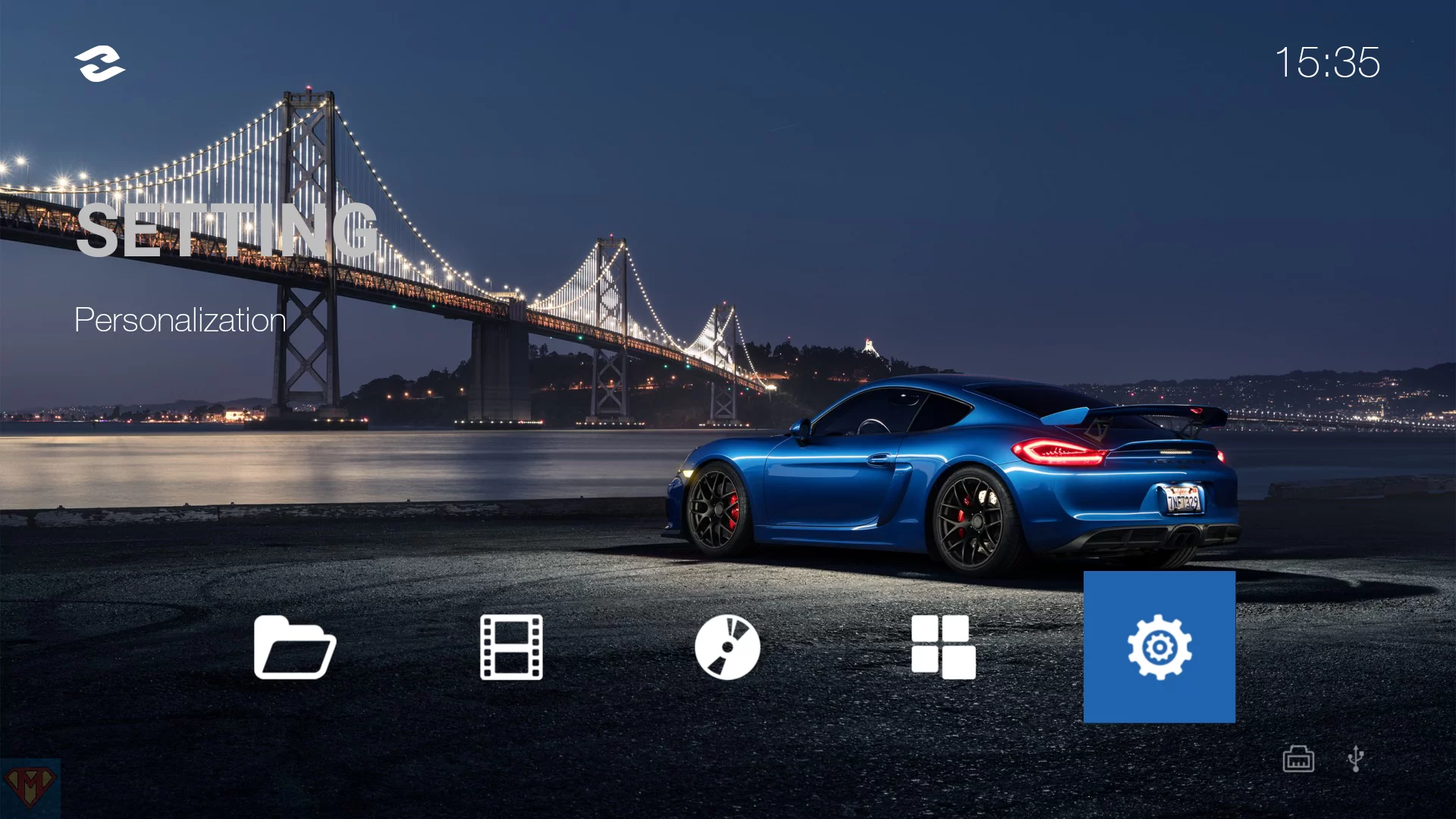 |
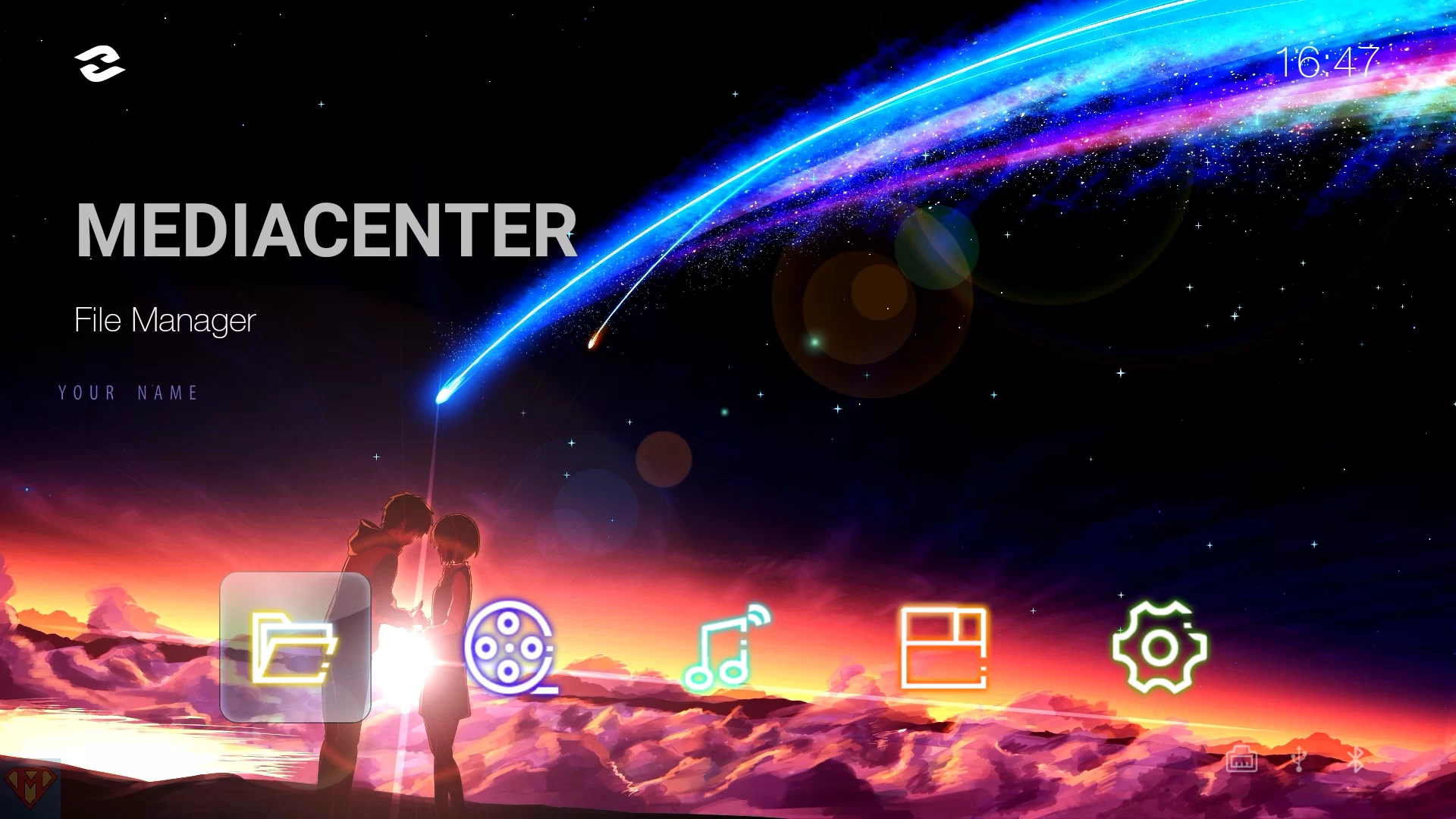 |  |  |  | 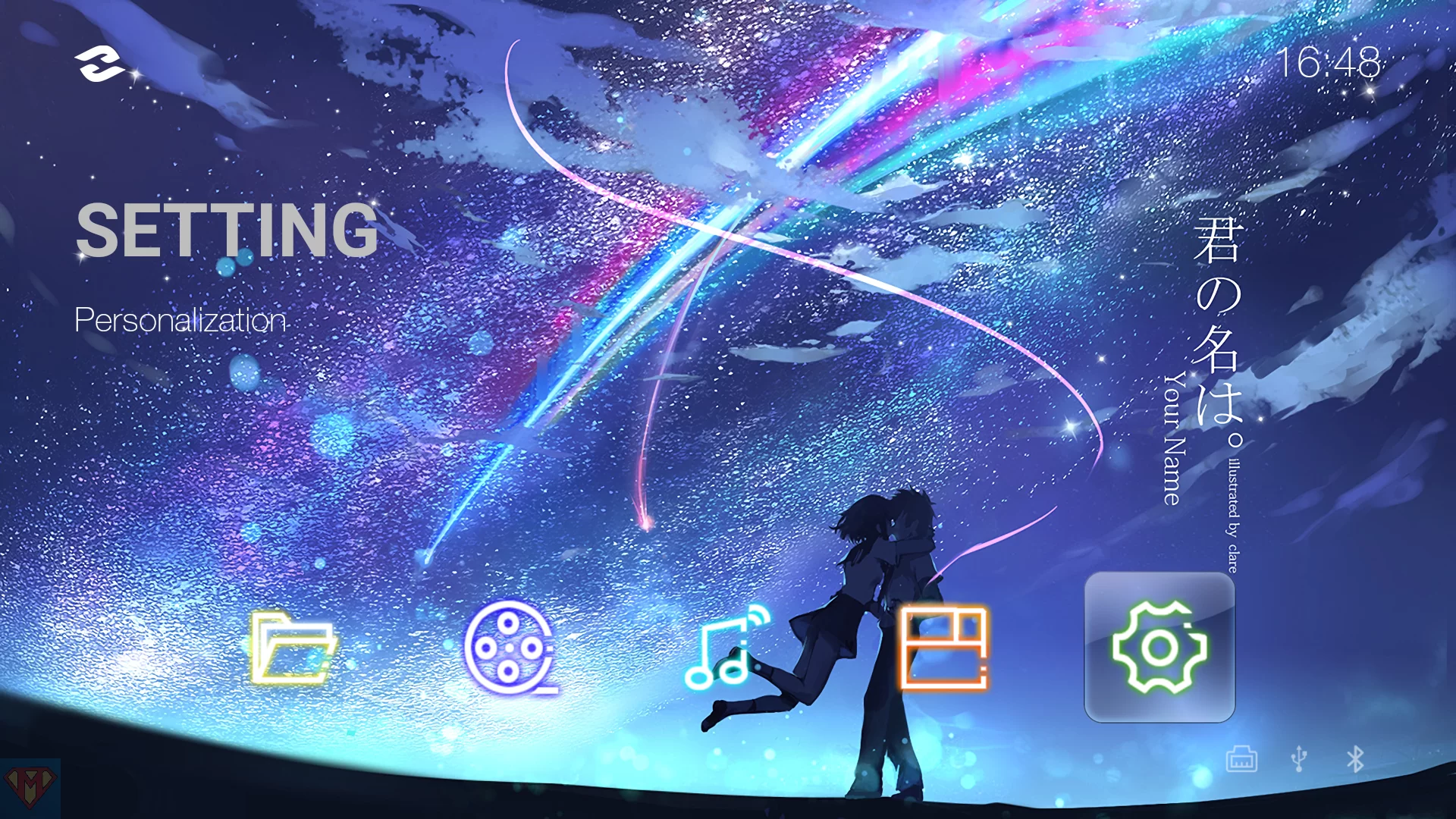 |
I’ve created a modded APK for the Android 6/7.1 devices.
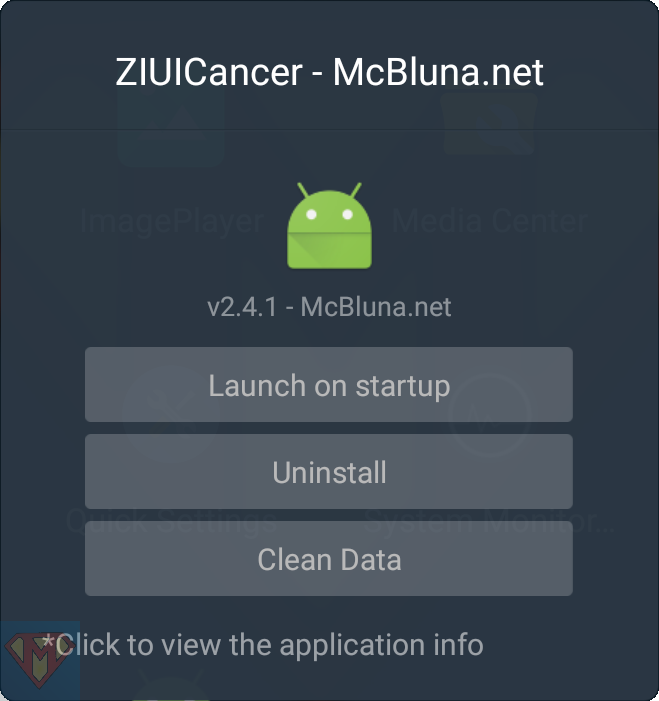
| SHA-256 checksum file* | |
| Download | |
| Download (untouched apk from Z1000 Pro Firmware v6.3.2)* | |
| Examples 1 | 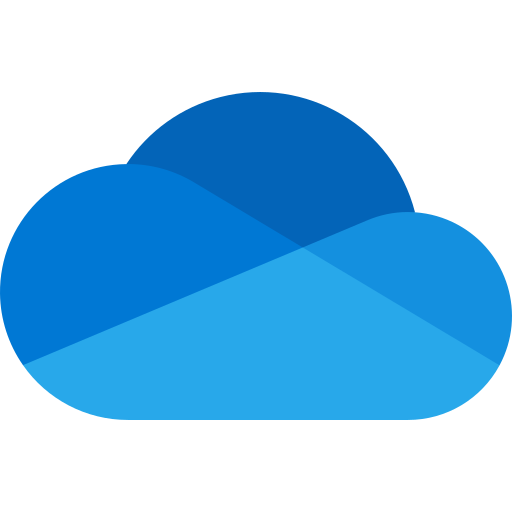 |
| Examples 2 |  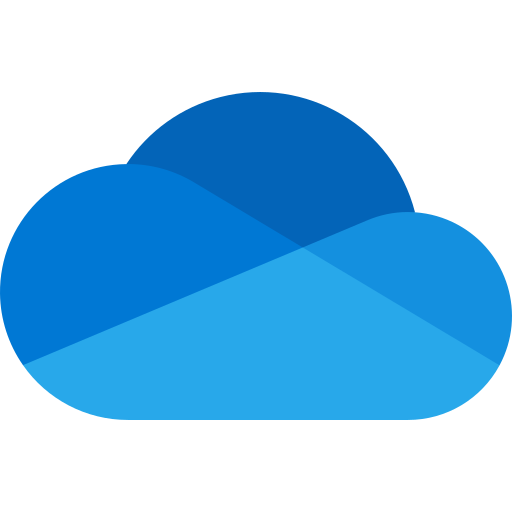 |
Installation
Copy the downloaded apk to Zidoo’s Download folder or a USB stick. Goto Media Center and select the apk to install.
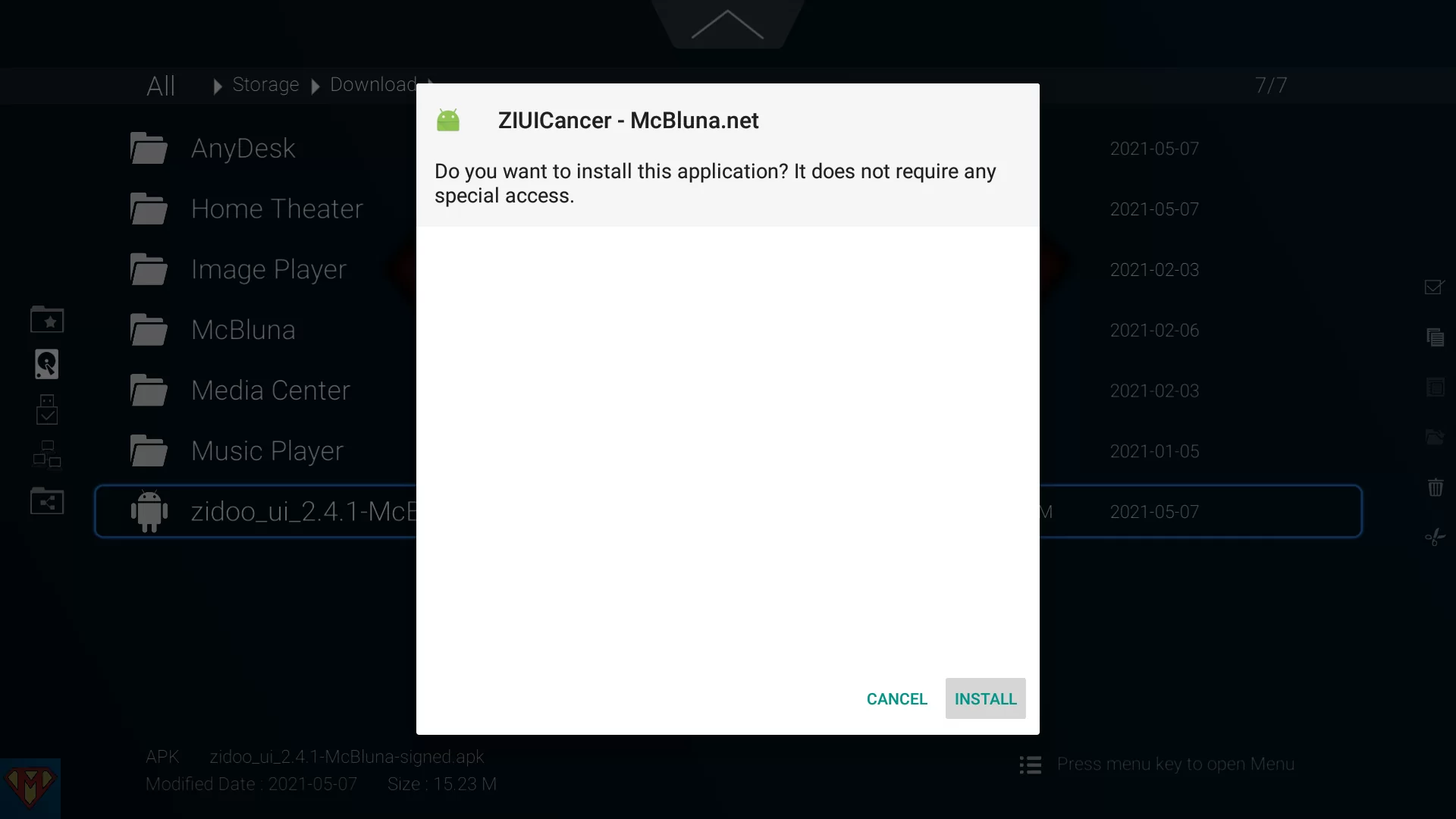
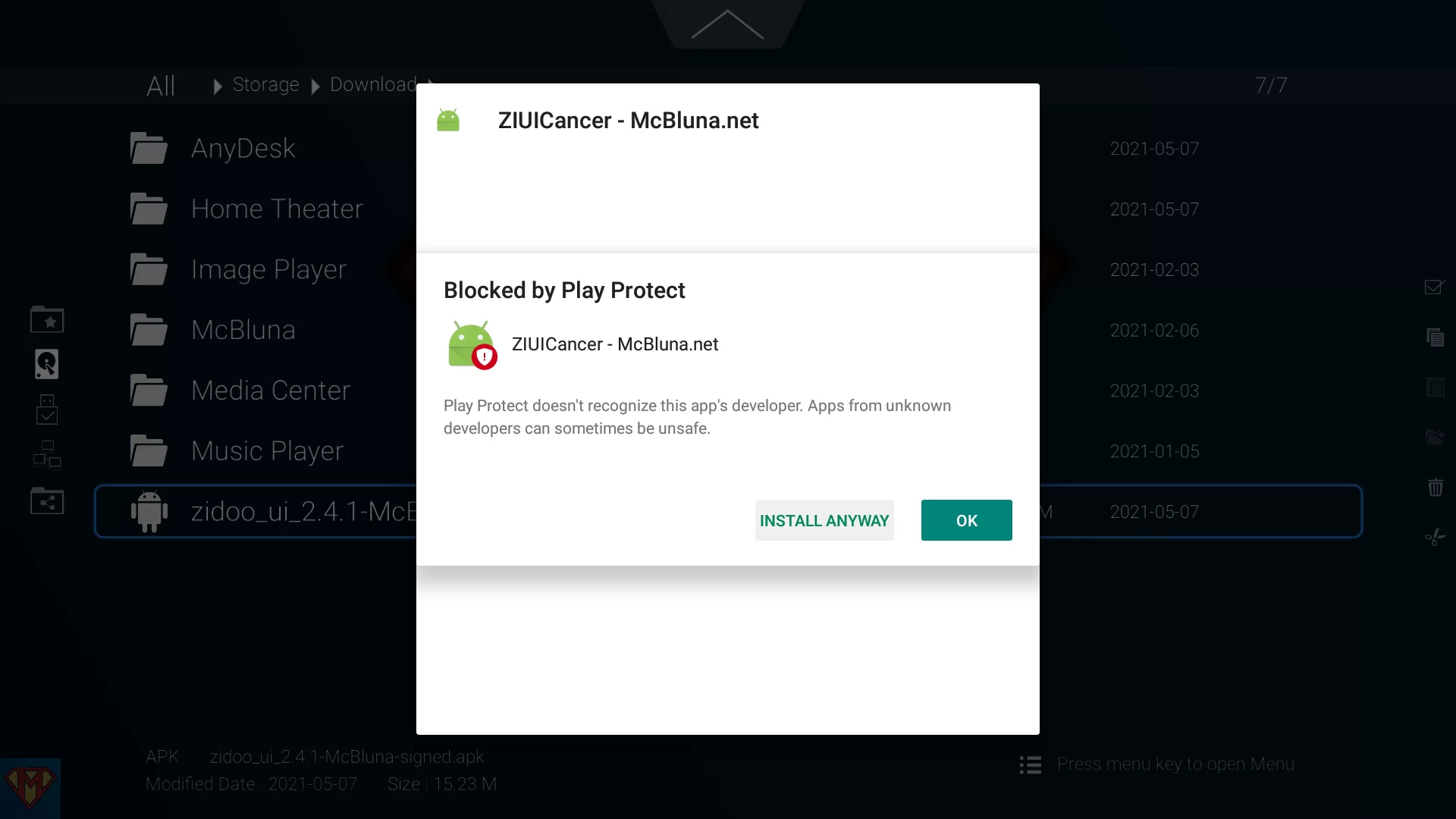
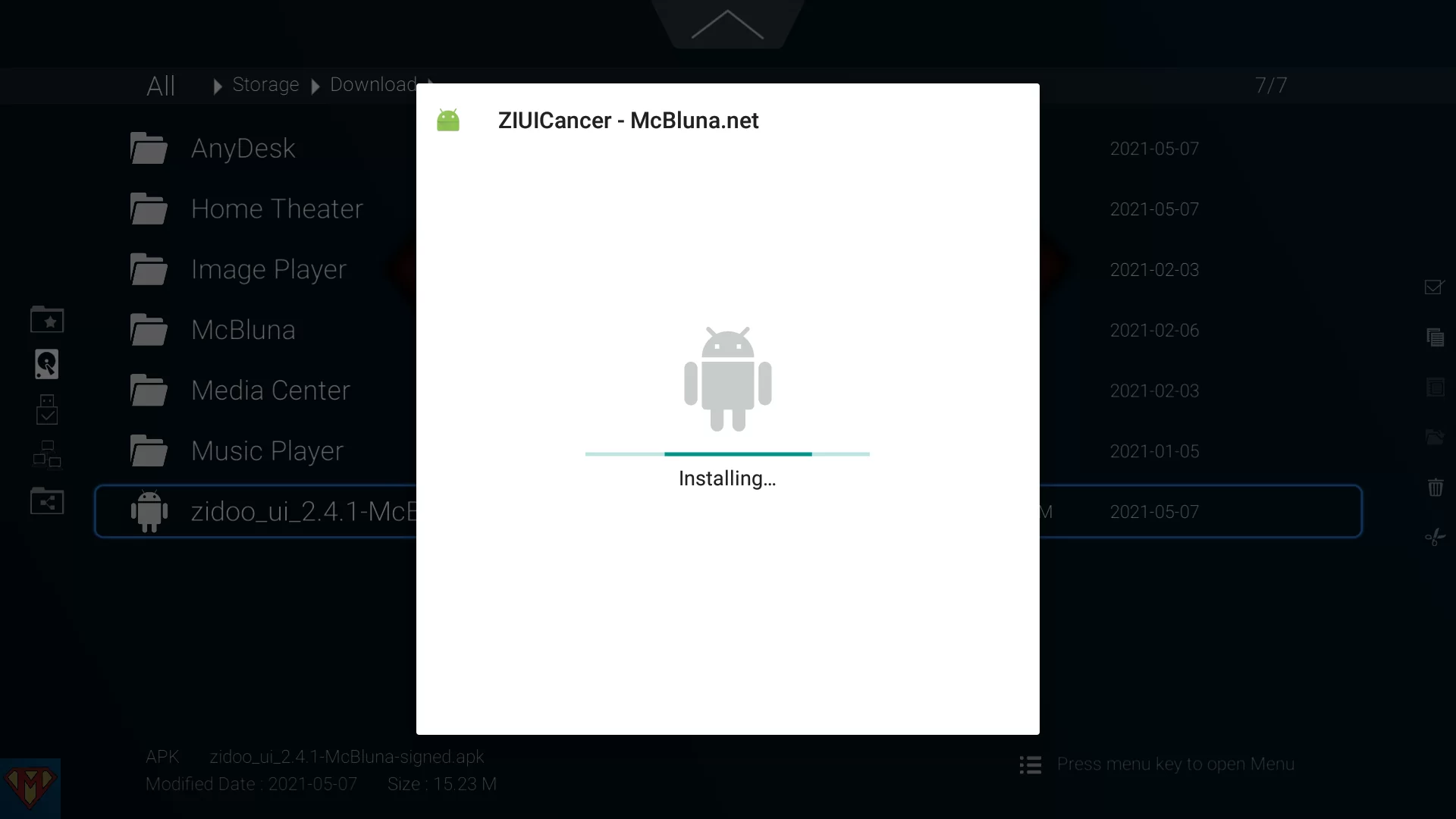
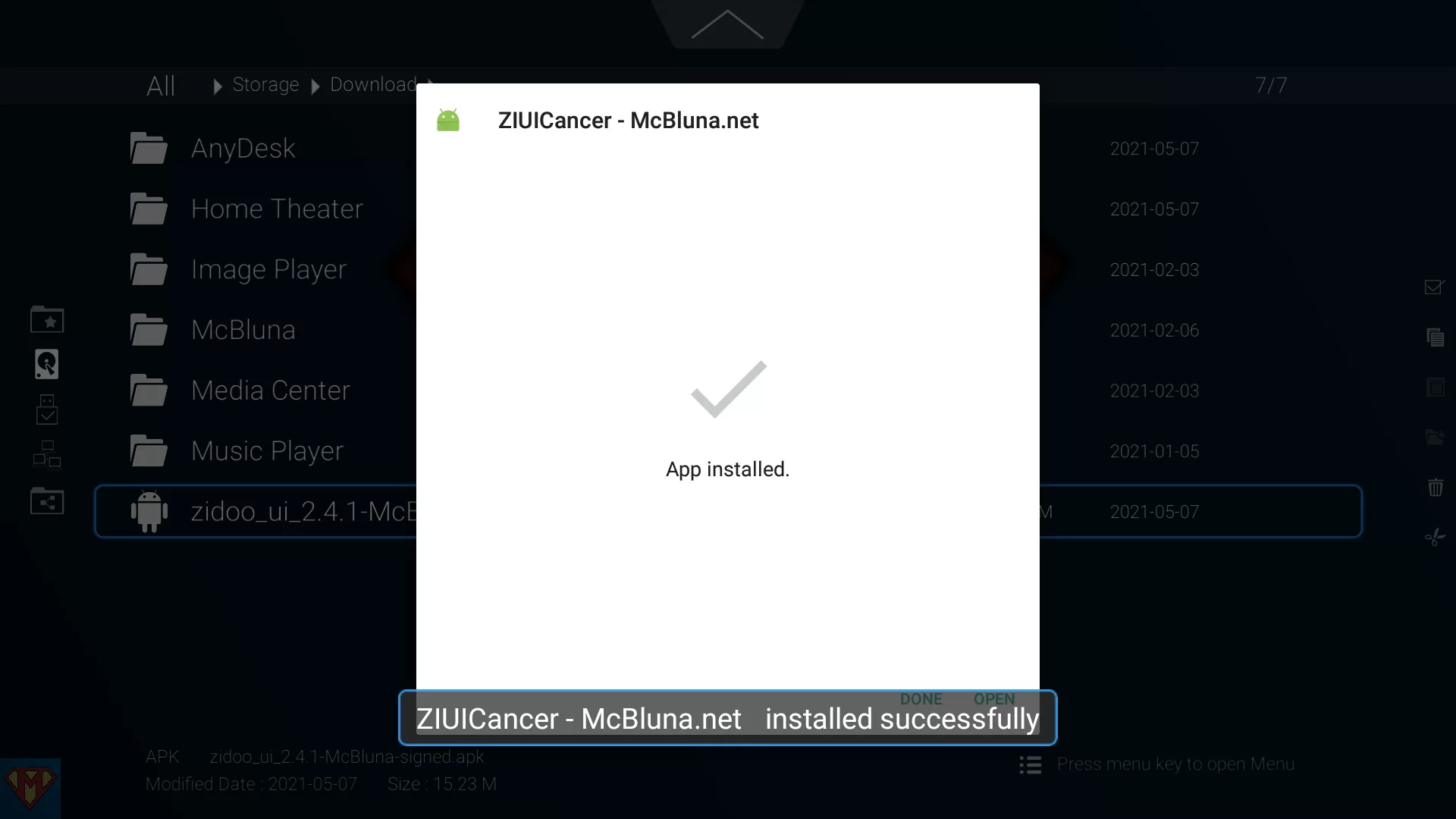
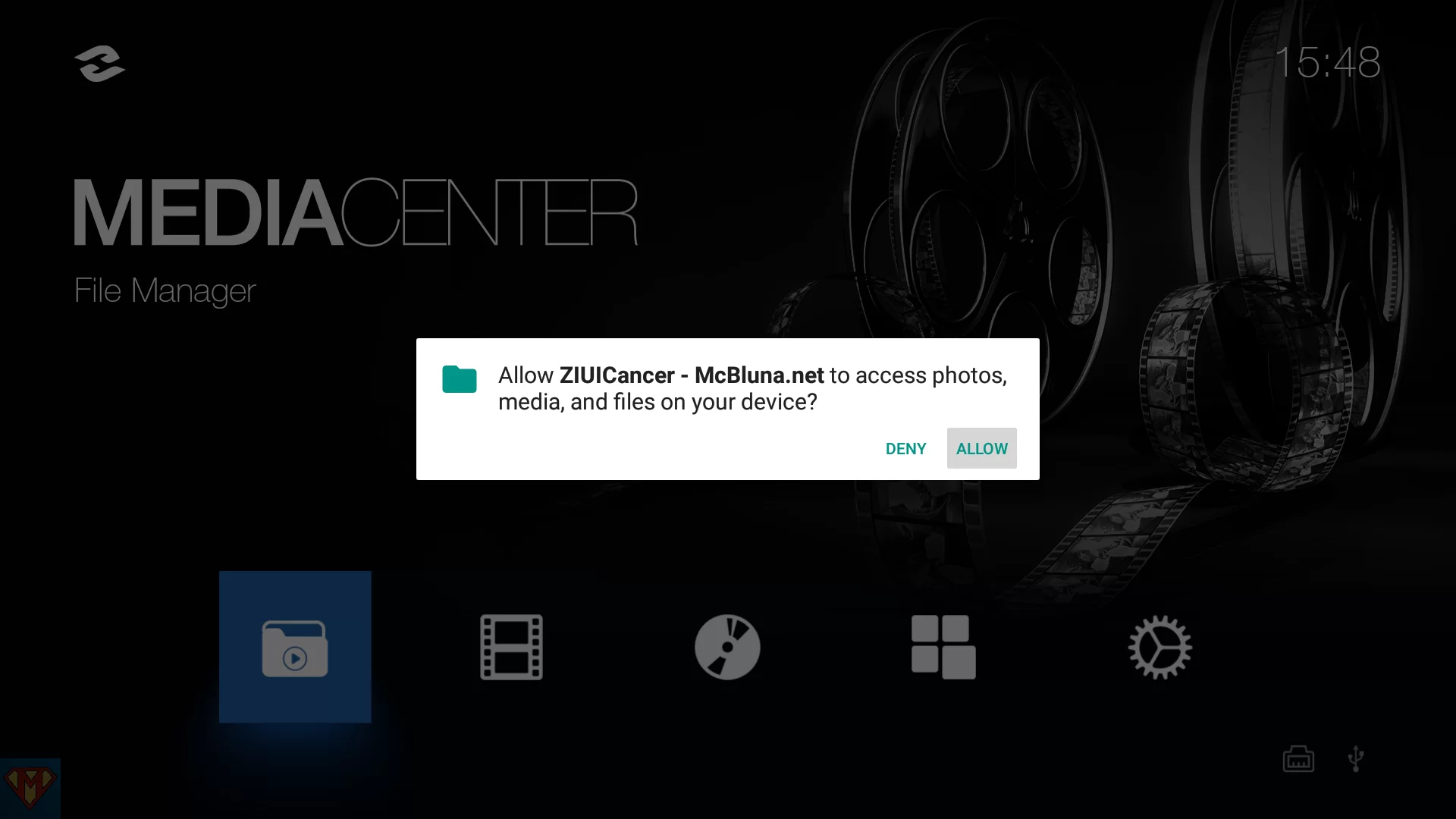
Components of the user interface
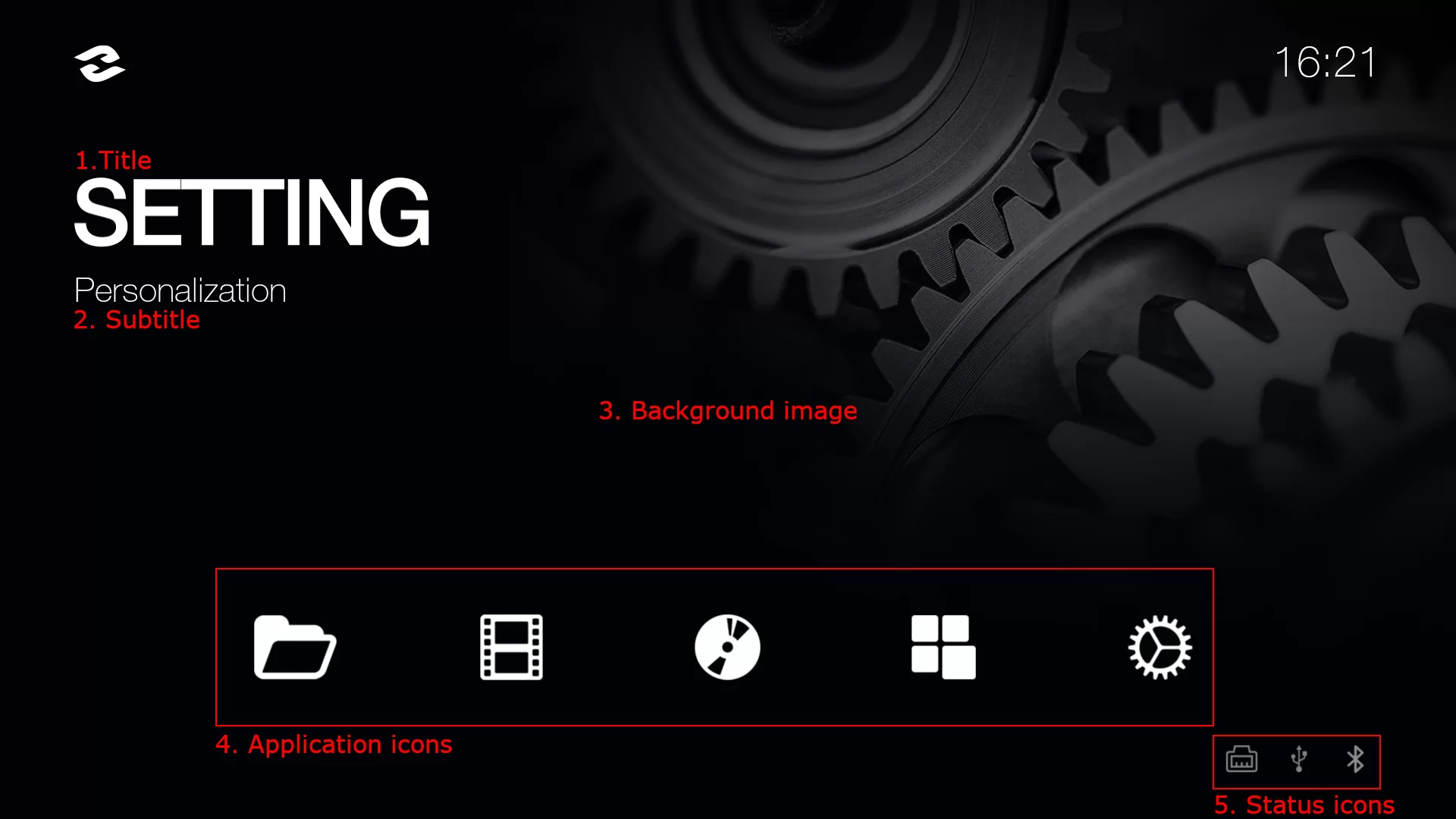
There are 5 application icons on the UI and all can be customized, each icon needs to prepare two pictures for selected status and unselected status.
Unselected status
1_normal.png
Selected status
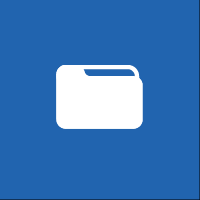
1_selected.png
Unselected status
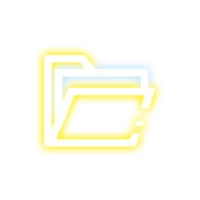
1_normal.png
Selected status

1_selected.png
Unselected icons (200 x 200px) are named as:
1_normal.png 2_normal.png 3_normal.png 4_normal.png 5_normal.png
Selected icons (200 x 200px) are named as:
1_selected.png 2_selected.png 3_selected.png 4_selected.png 5_selected.png
There are 5 background images (1920 x 1080px), move cursor will change background images. Background images are named as:
1_background.png 2_background.png 3_background.png 4_background.png 5_background.png
Status icons on the right-bottom corner are named as:
icon_bluetooth.png icon_ethernet.png icon_storage.png icon_wifi.png
The Title, Subtitle and APP icons are corresponded one by one. Create the config.txt file below, texts marked with green can all be replaced.
{
"apps": [
{
"title" : "MEDIACENTER",
"subtitle" : "File Manager",
"package" : "com.zidoo.fileexplorer"
},
{
"title" : "POSTERWALL",
"subtitle" : "Perfection For Movie Experience",
"package" : "com.zidoo.poster"
},
{
"title" : "MUSICPLAYER",
"subtitle" : "Enjoy The Melody",
"package" : "com.zidoo.audioplayer"
},
{
"title" : "APPS",
"subtitle" : "Find More Applications",
"package" : "APPS"
},
{
"title" : "SETTING",
"subtitle" : "Personalization",
"package" : "com.android.quick.settings"
}
]
}
Create a folder named “Launcher”, sub-folder in it named “res”, put all images and the config.txt into this sub-folder. Then copy the “Launcher” folder into the Root Directory of a USB stick. Connect this USB stick with your Zidoo Player and wait custom UI is recognized by Zidoo automatically in about 1 minute.
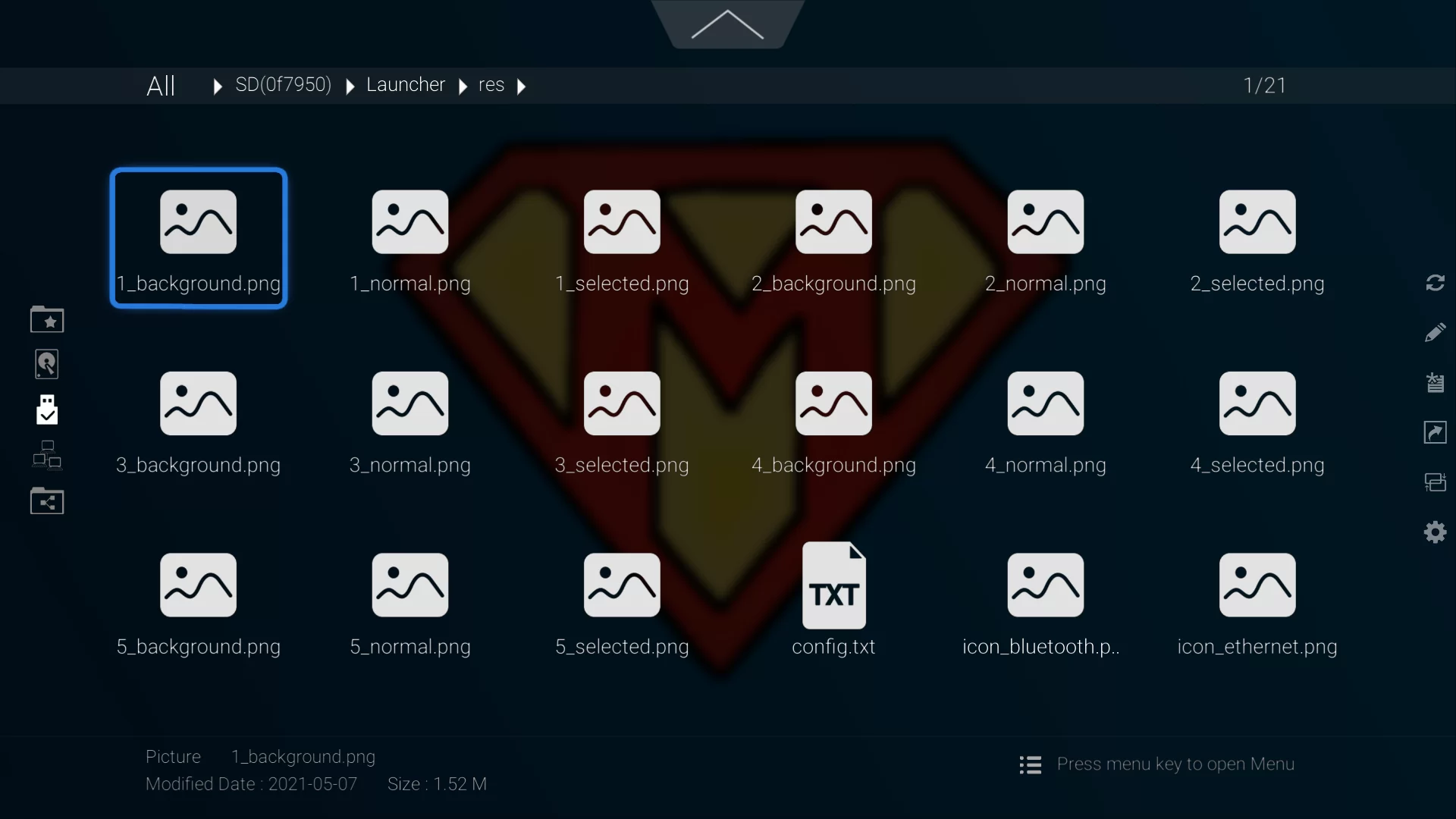
How to recover the default Zidoo user interface?
Settings > Apps > CIUICAncer APP > Long press “OK” button to “Clear Data”.
Note:
- If you are not satisfied with the custom UI, it can be re-customize by the guidance above.
- If UI hasn’t been replaced successfully, please unplug other USB sticks or hard drives and try again.
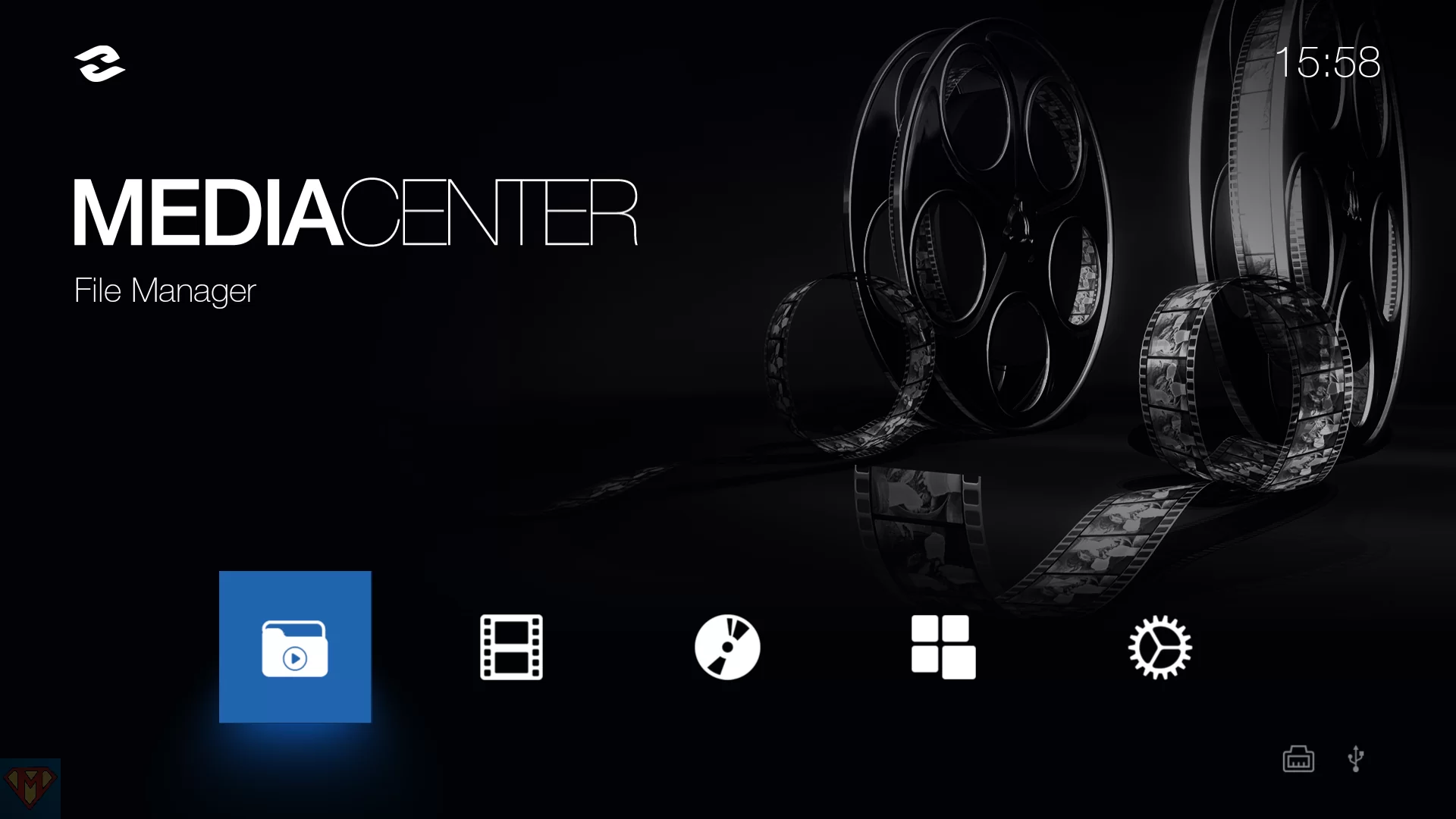
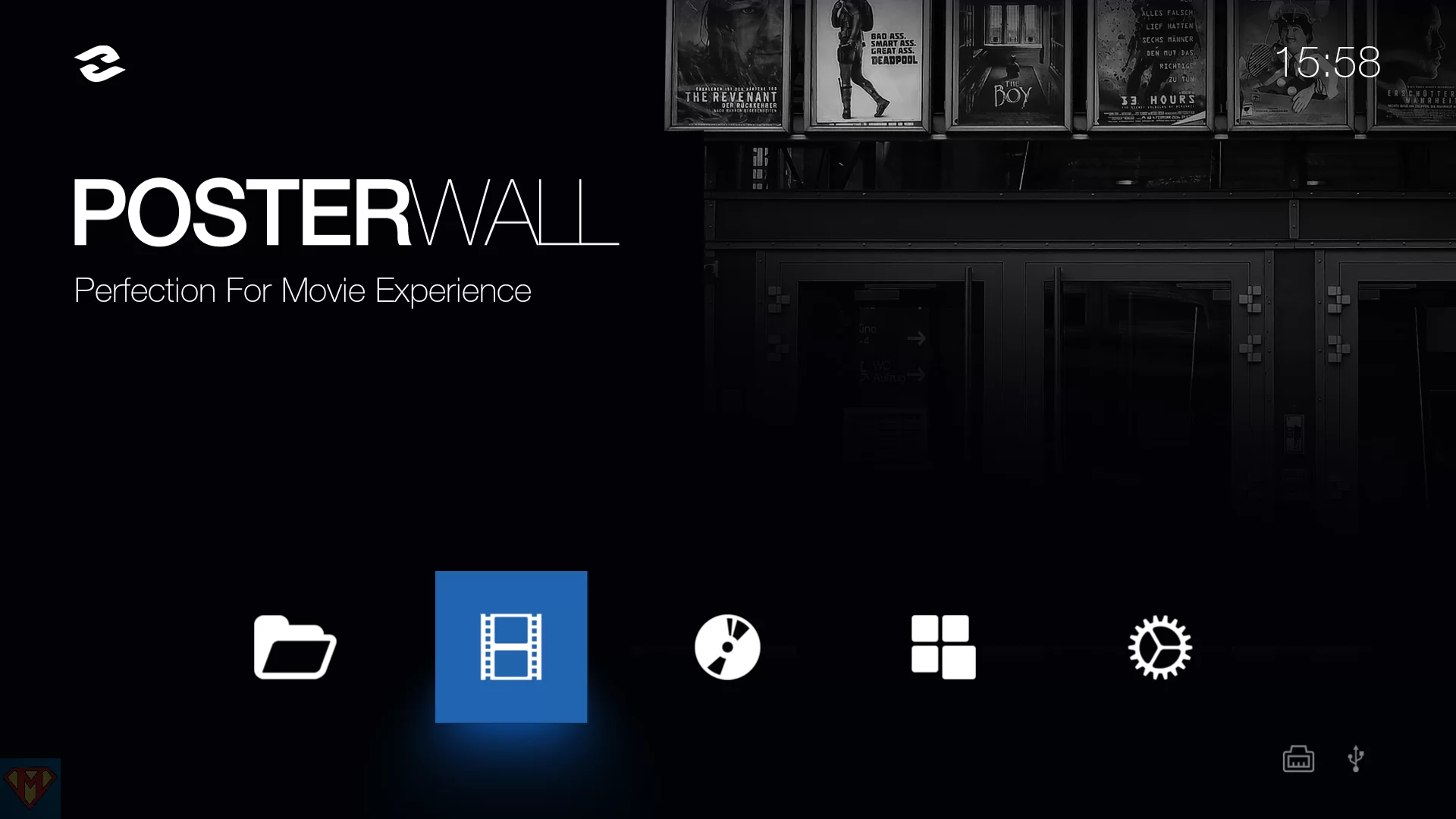
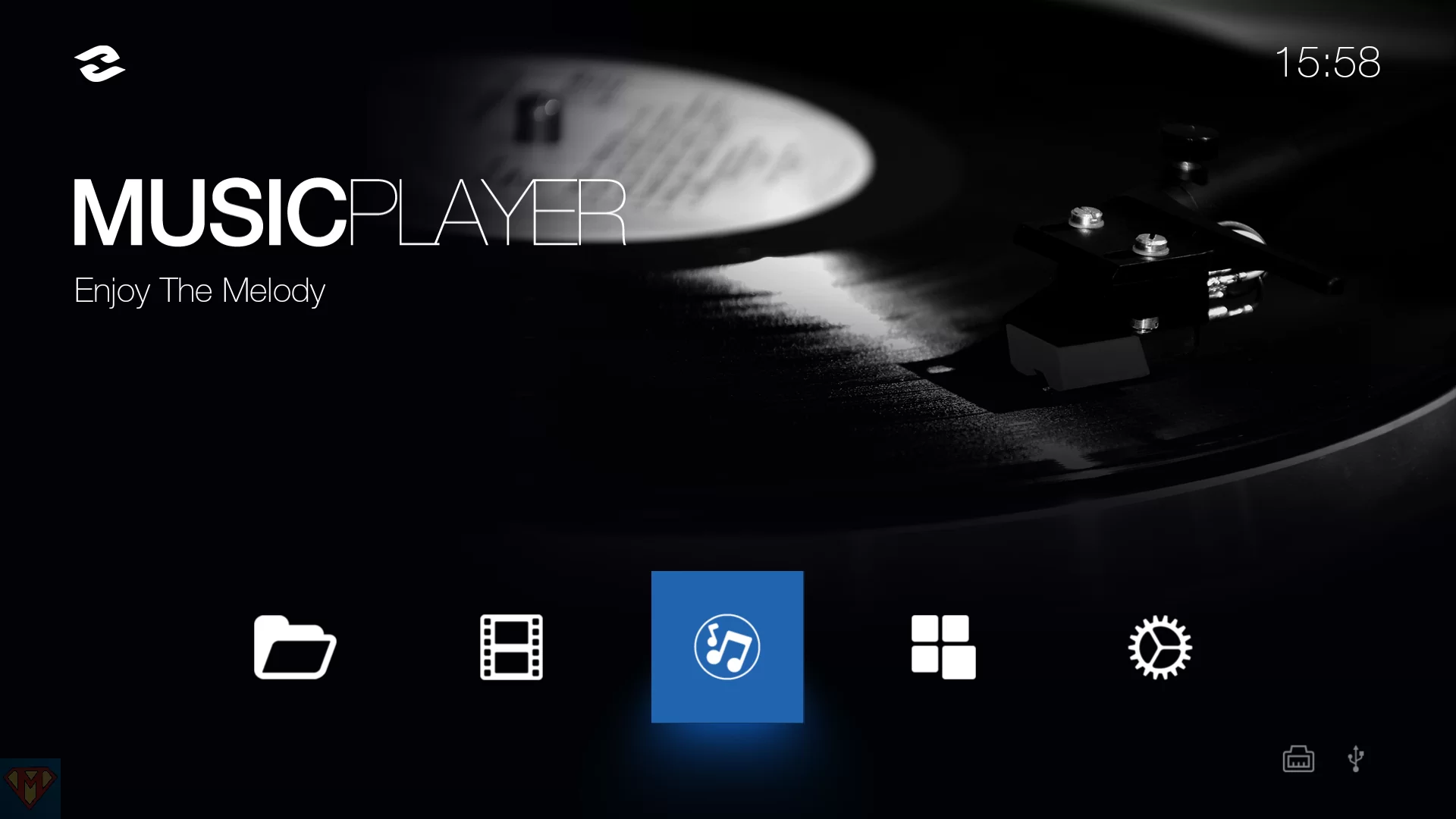
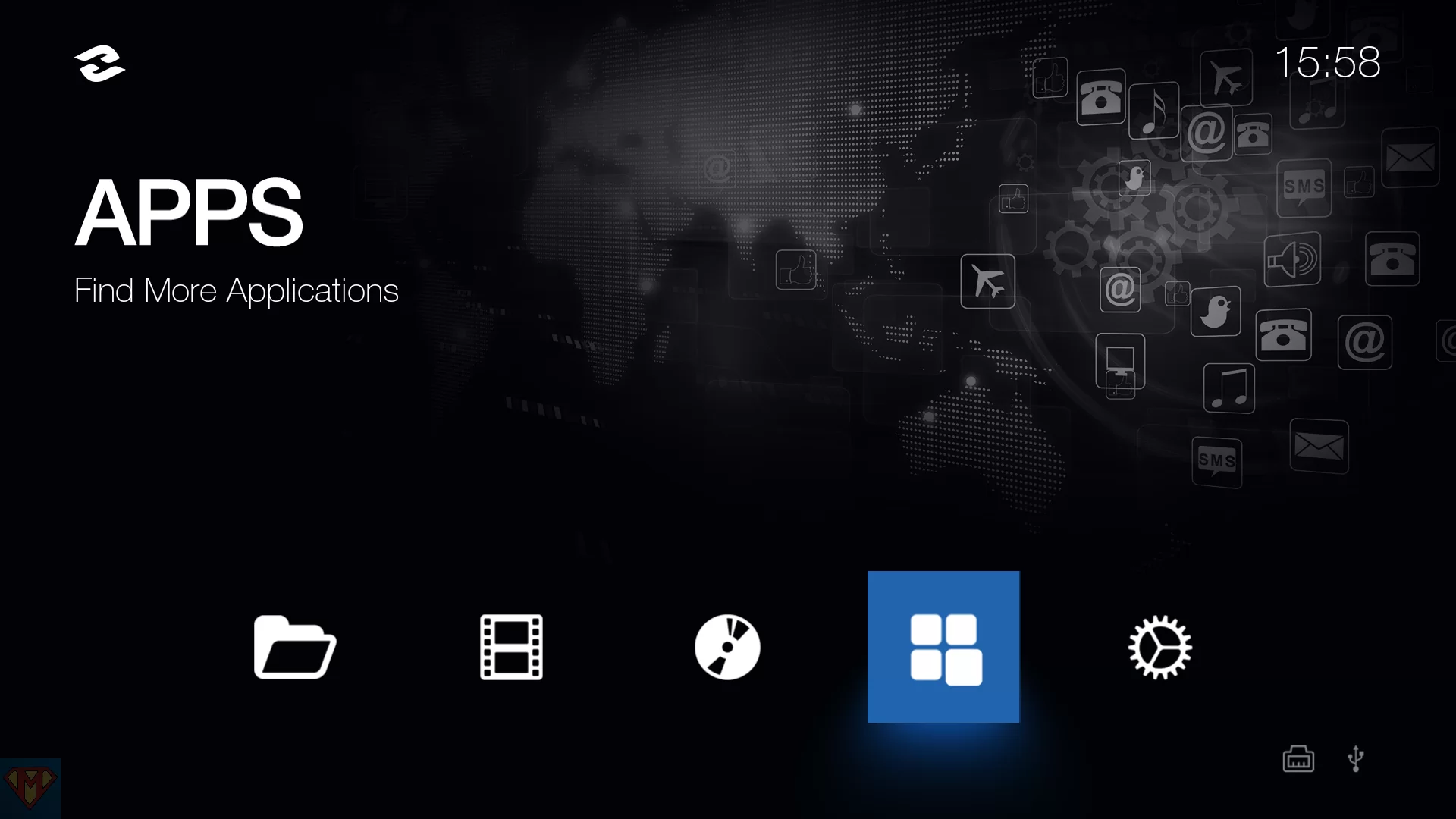
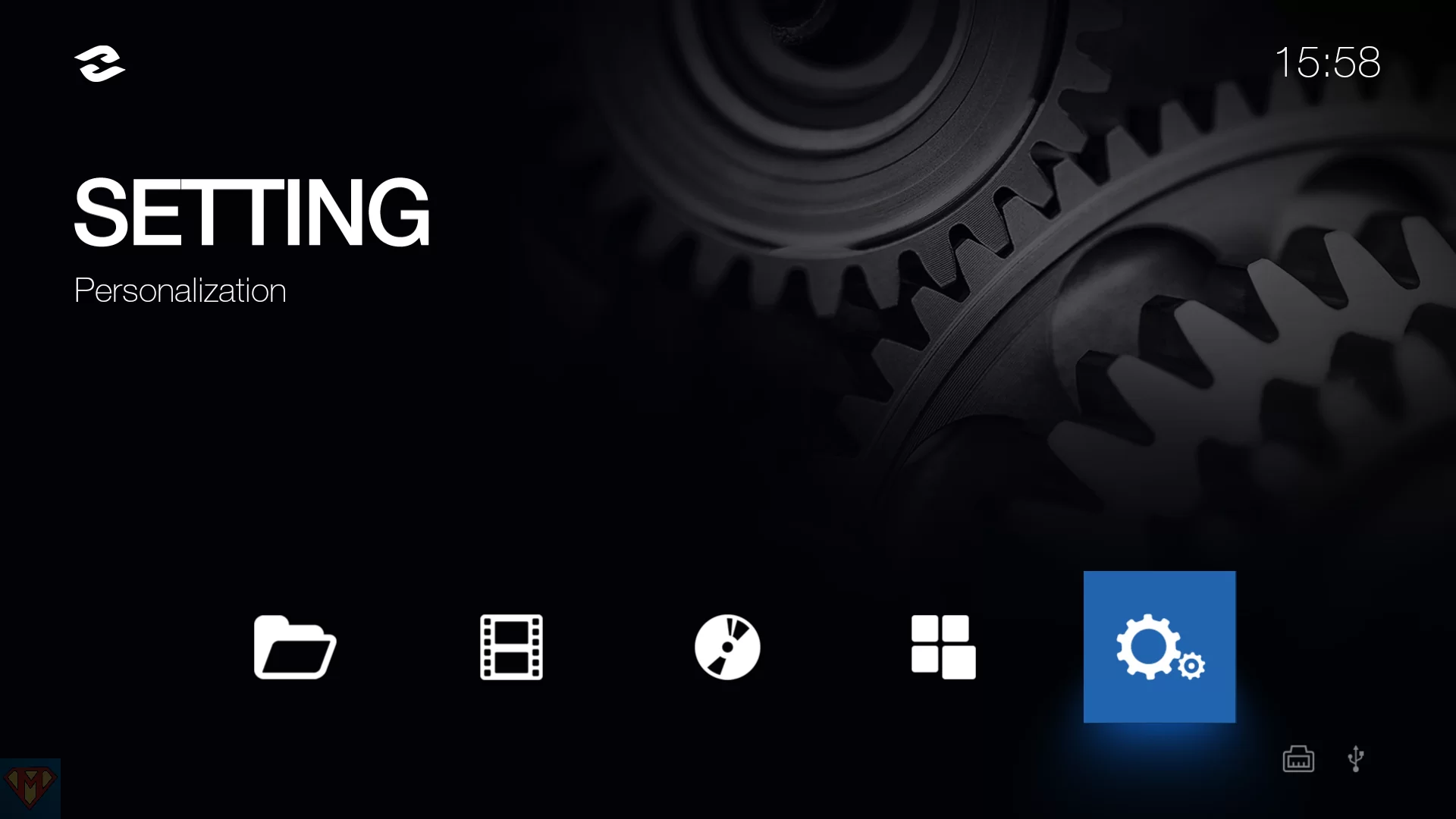
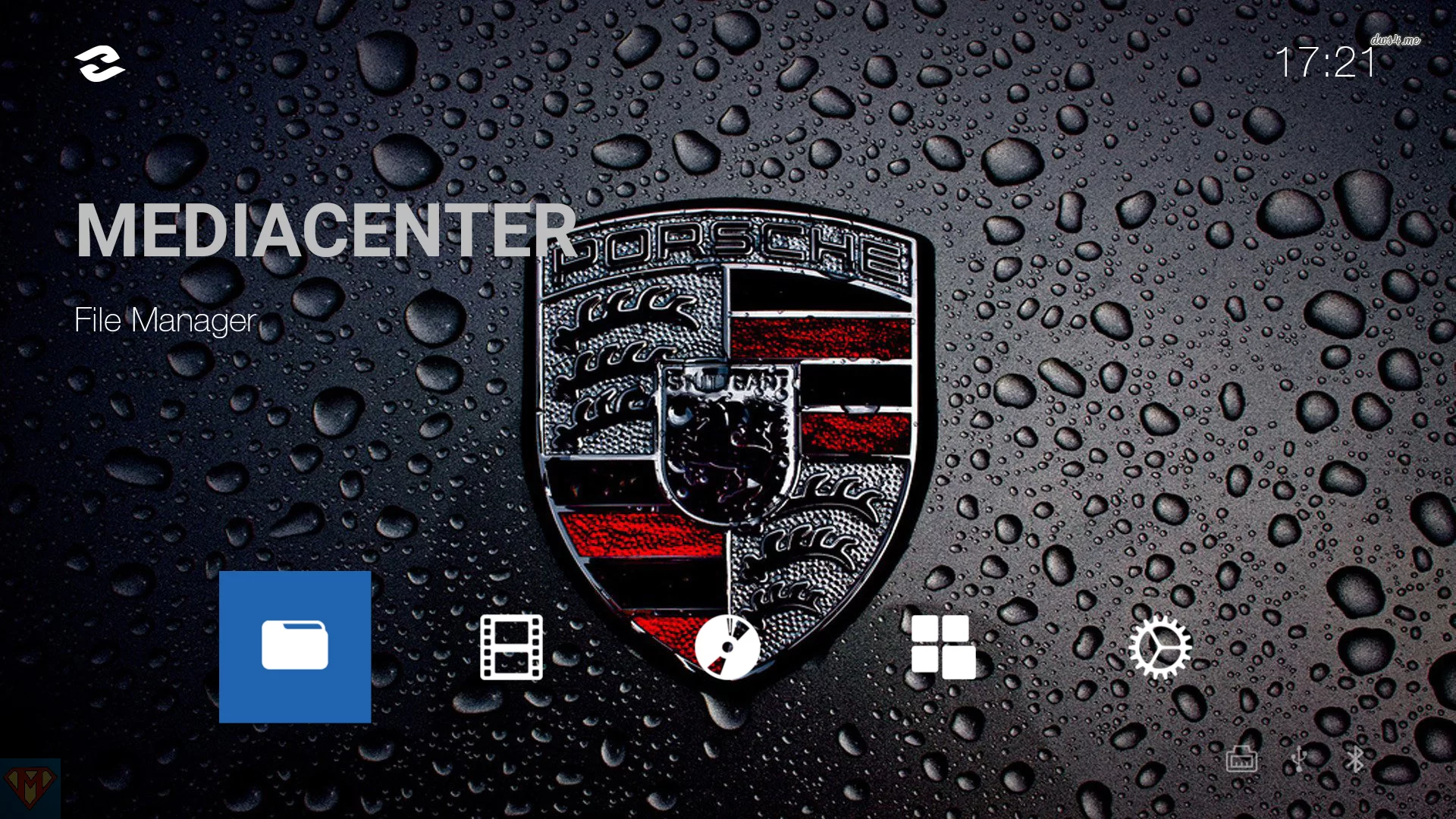
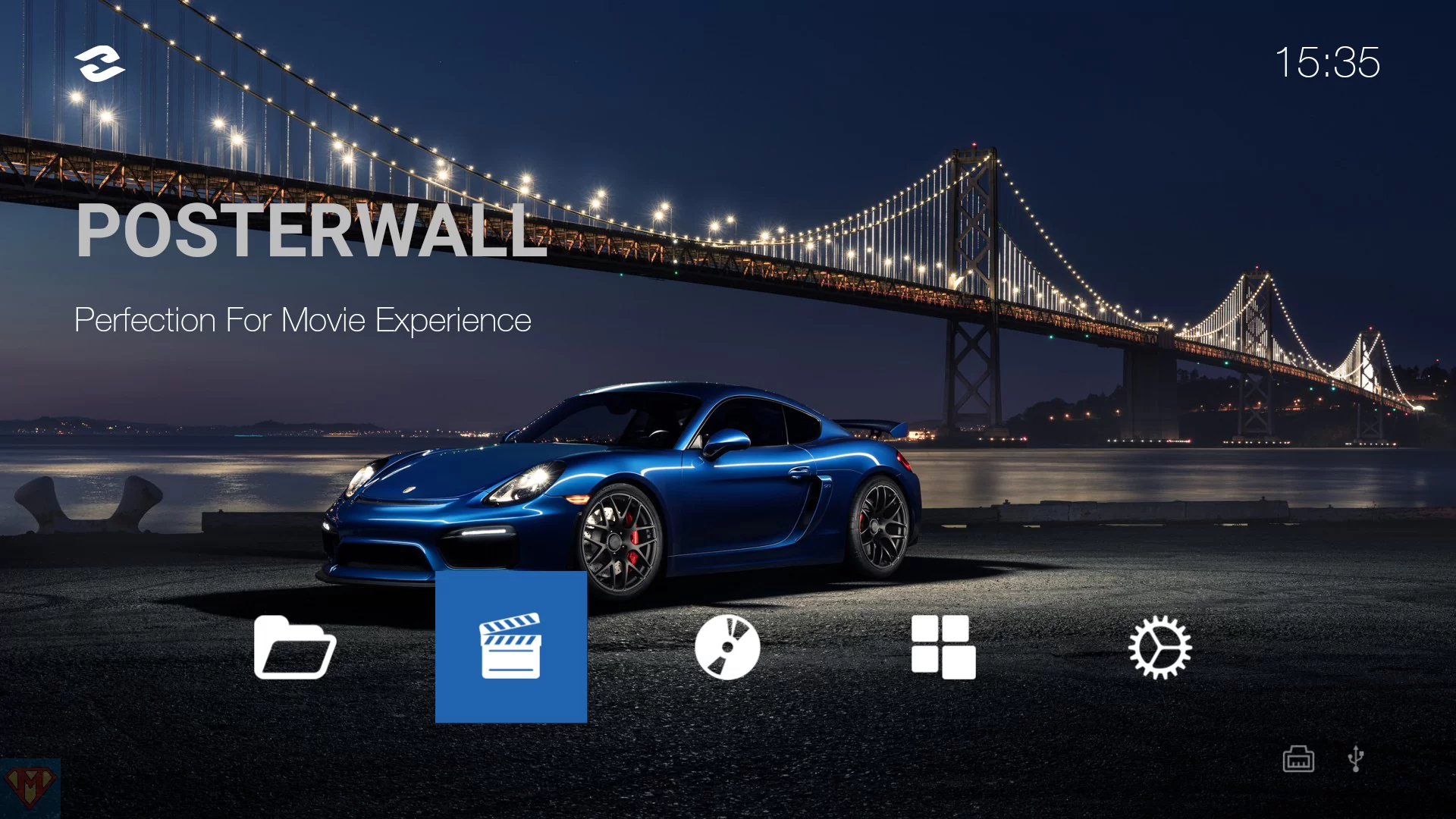
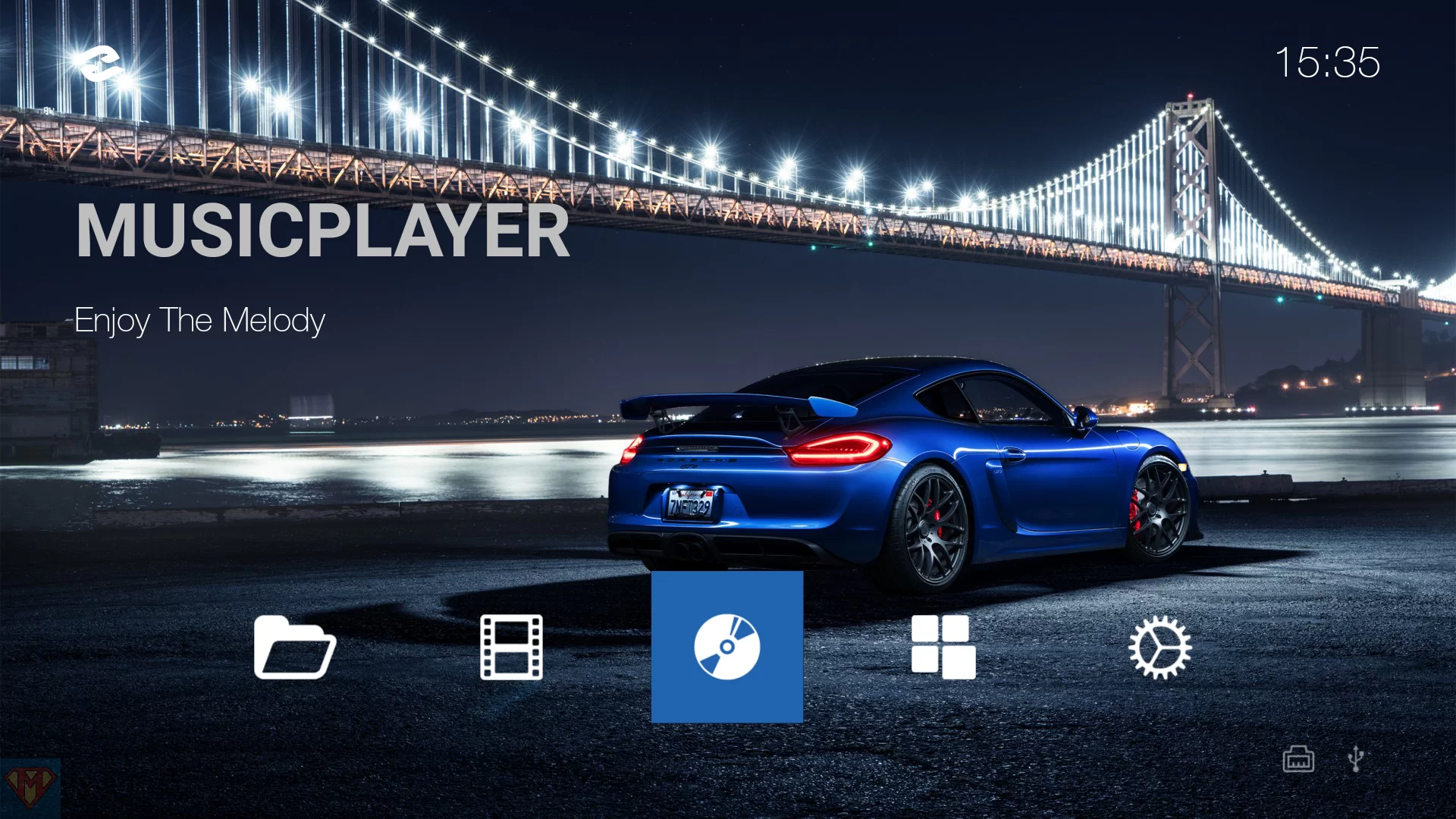
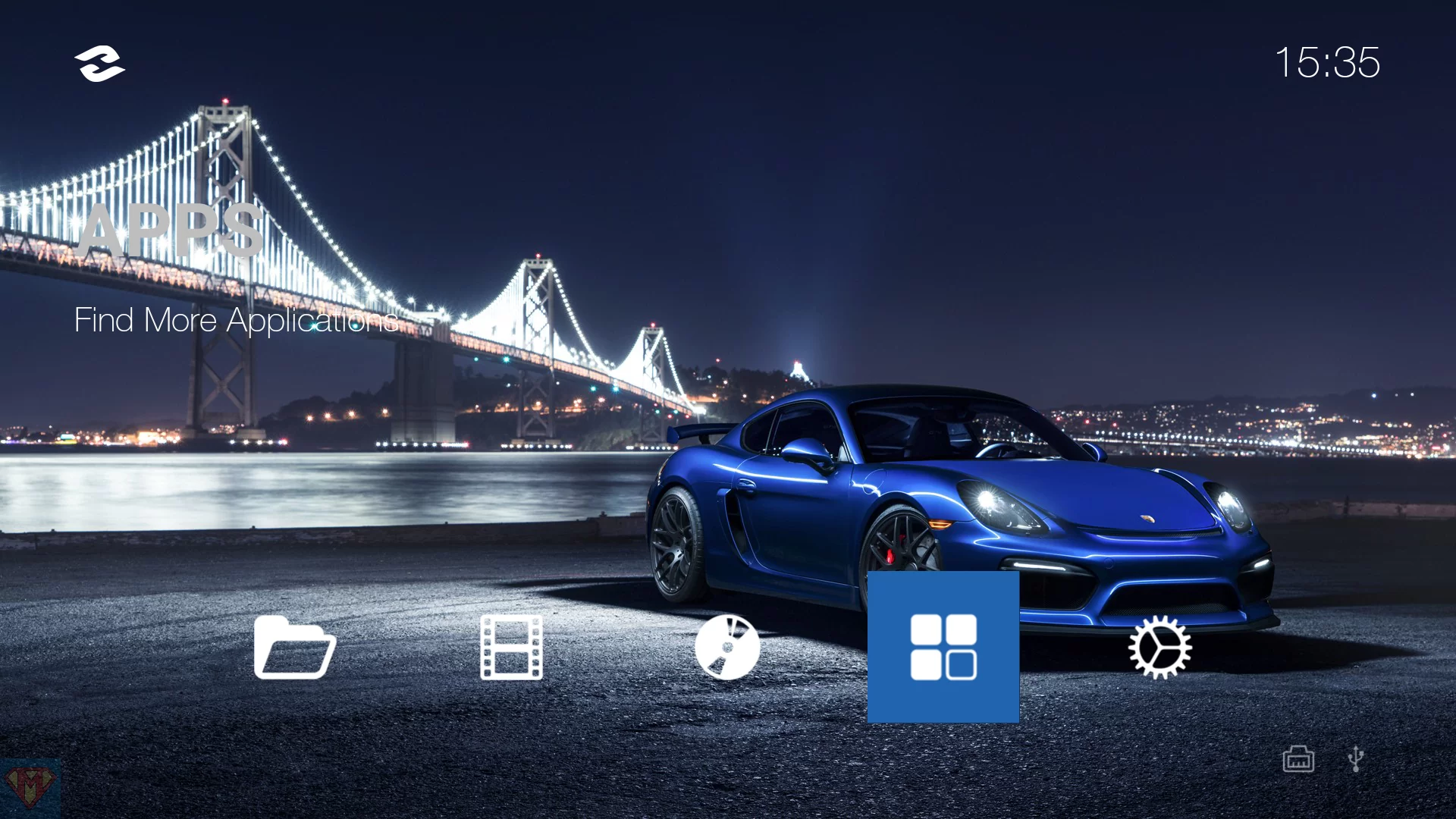
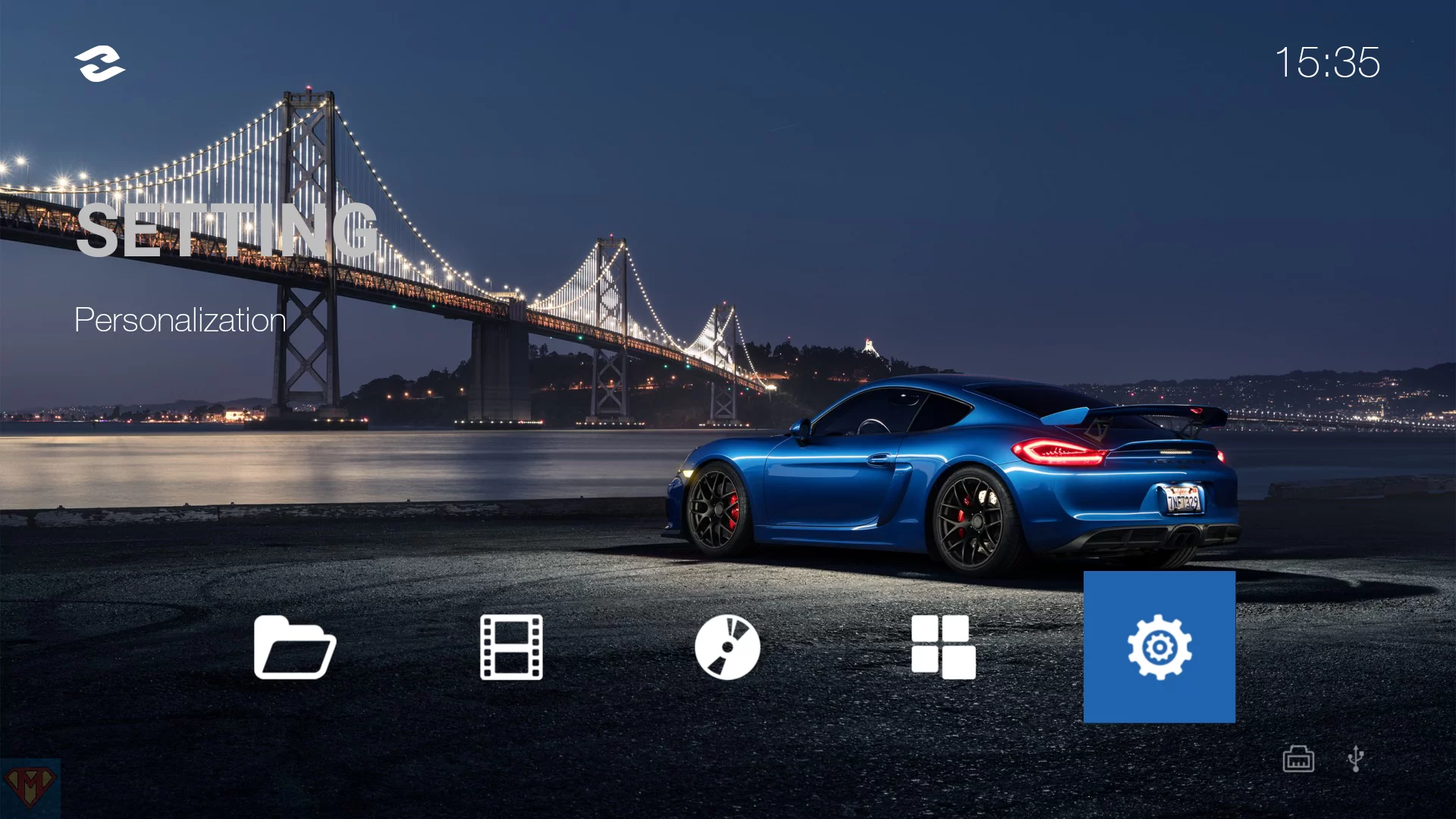
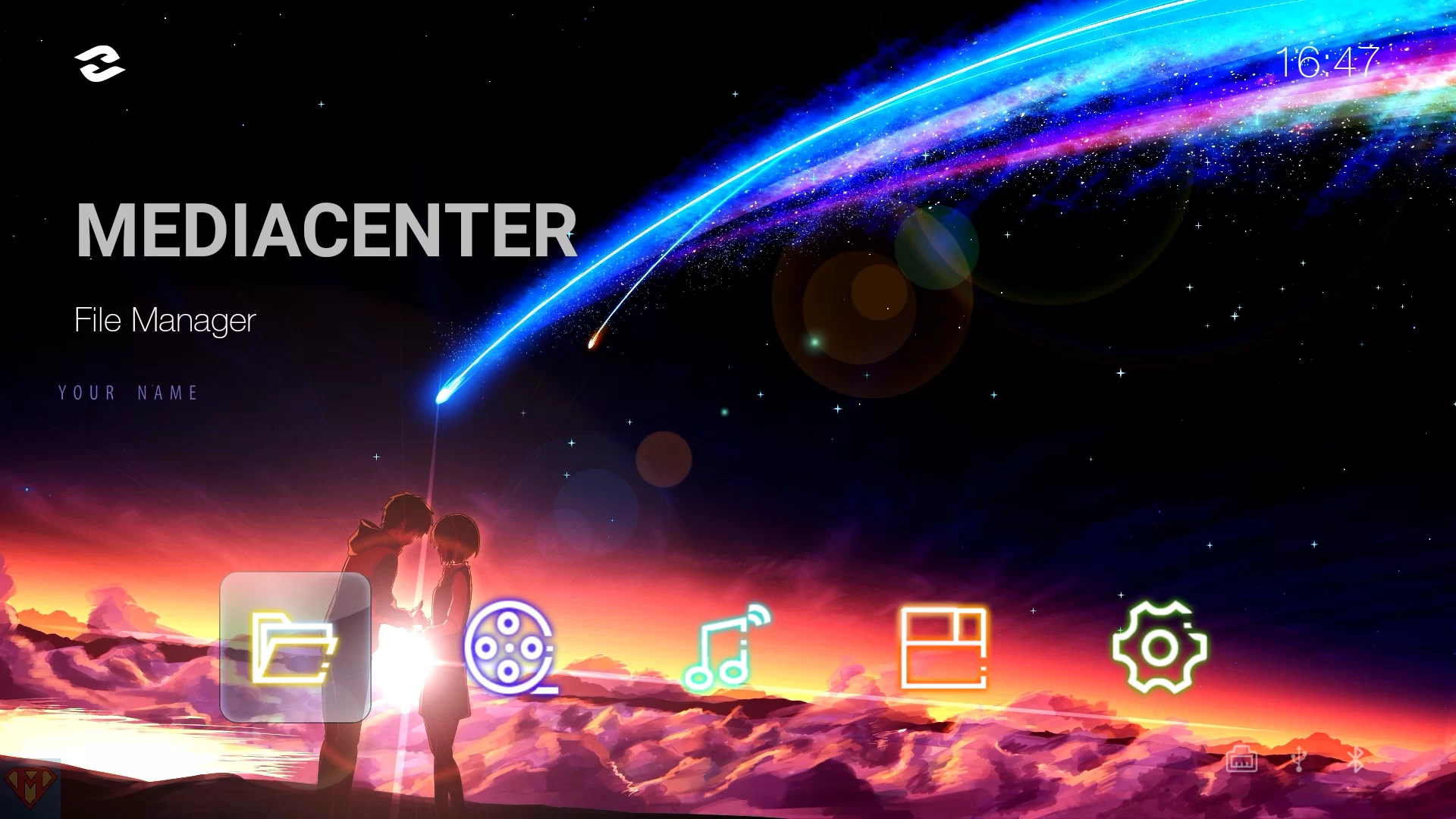



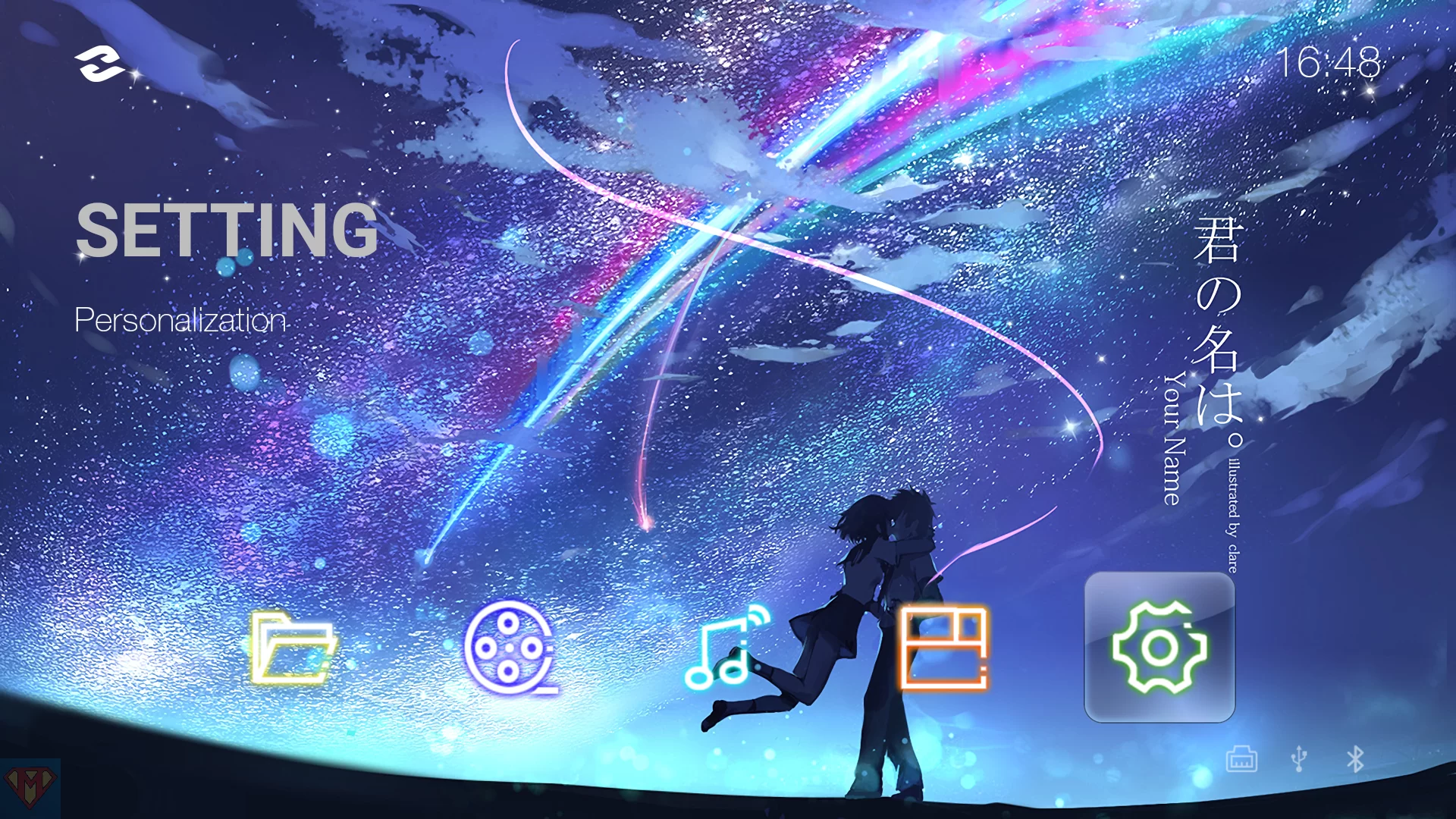

The link to download the apk doesn’t work. And THANK YOU for all the work you’ve done with all these modifications for older boxes. Love my X9s still.
Thank you for pointing me to this. Link has been fixed.
Just installed the Porsche Design Backgrounds on my Zidoo Z1000pro mediaplayer, worked instantly.
Highly appreciate all you work and effort to support the Zidoo mediaplayers and it’s users.
Regards.
thank you 😀
Hi, after installation, I’ve got this pop-up error msg, “Detected problems with API compatibility(visit g.co/dev/appcompat for more info)”. However it only appear “once”. I can easily dismiss the error msg pop-up by clicking the “Ok” button to acknowledge this error. However it will be great if we can get rid of it once and for all. It will reappear after every power recycle of my Zidoo Z9X.
Any tips or advice to rid this will be great. Thanks for the tutorial.
Never mind…I managed to resolve it. Thanks!
Never mind…I managed to resolve it. Thanks!
ignore this duplicate msg. Your reply comment module has some issue though.
Hi, I have the same issue… any hints on how you fixed it ?
I have the same error too – how do I resolve it?
Hello, I see that item “package” can’t be changed. Do you know how to replace the app behind a icon ? (ex: replace HomeTheaterV4 with JellyFin ?)
Thanks !
Hold OK button for a moment and you’ll get a list of apps to choose from.


Sorry i’m not using standard UI but cancer UI (UHD3000).
It’s hard coded in the cancer ui app.
Zainstalowane na X10 i działa przepięknie. Tła podmieniłem sobie na swoje i także jest ok. Wielkie dzięki. A swoją drogą marzy mi się model Neo-S ale na razie jest jeszcze zbyt drogi do zakupu. Pozdrawiam