In this guide I’ll give you a quick overview of the Zidoo Web Frontend functions.
You can access the Zidoo Web Frontend by entering the URL from Control Center page into your preferred web browser.
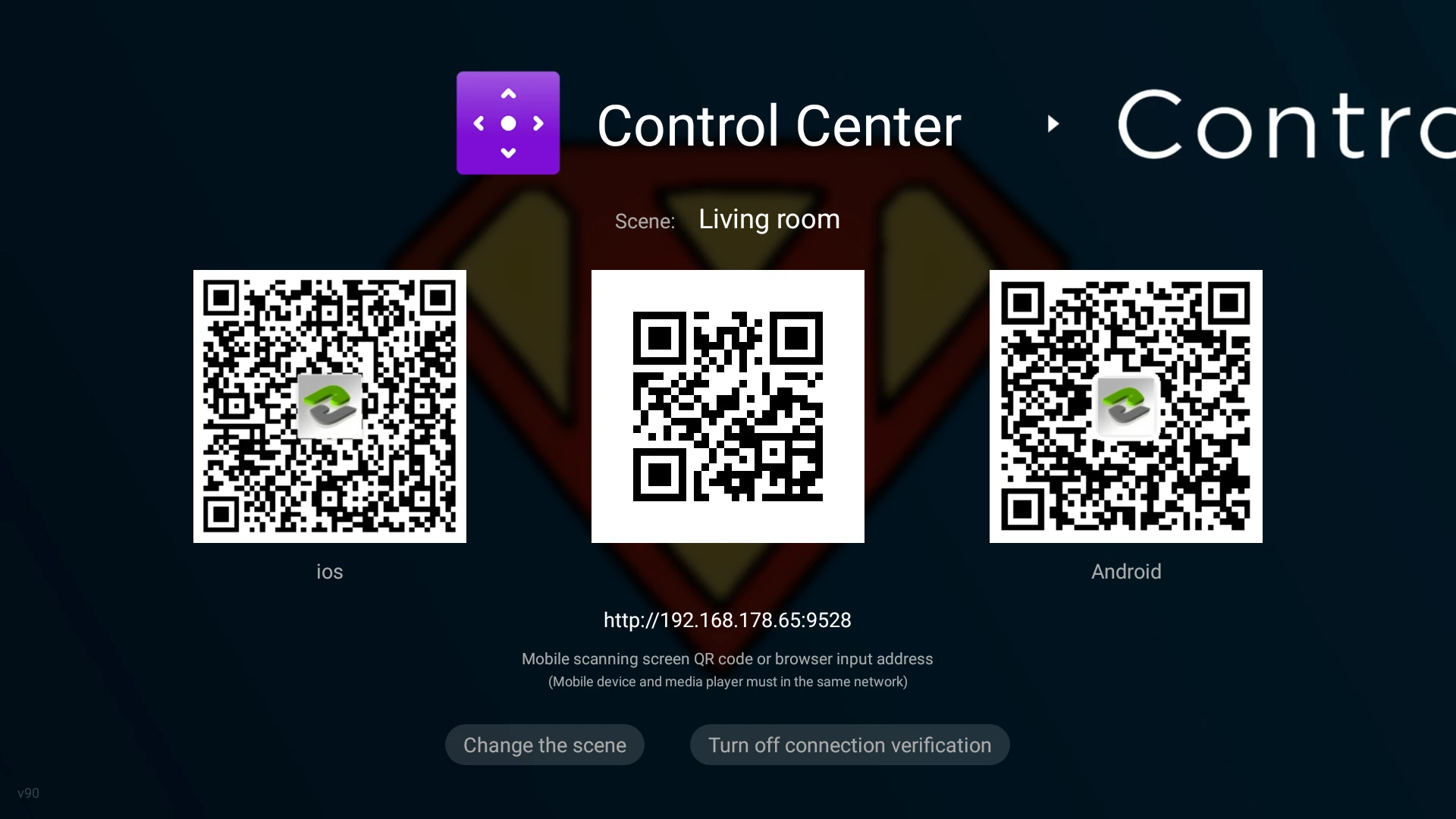
Password Handling
enter password
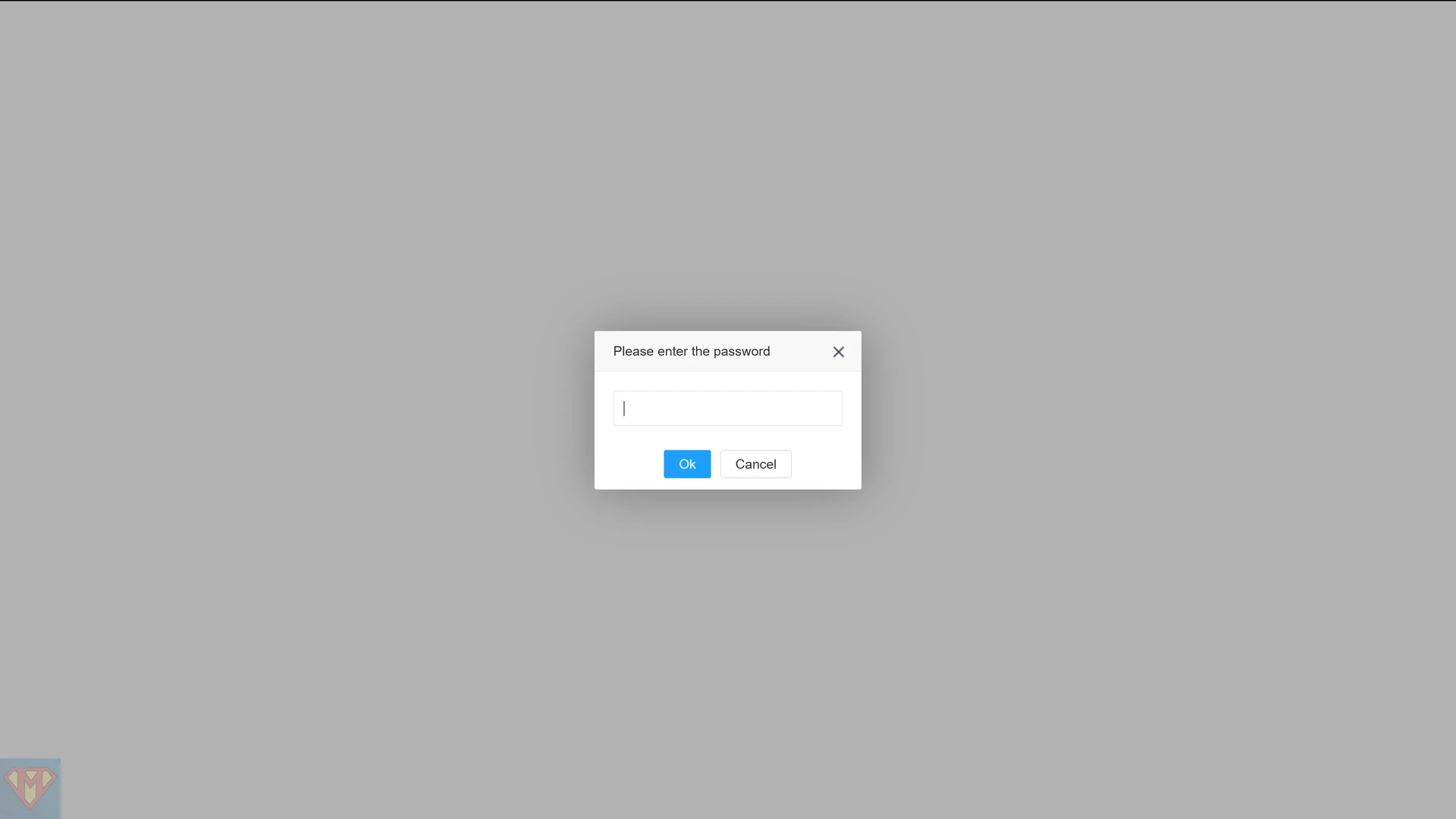
set initial password
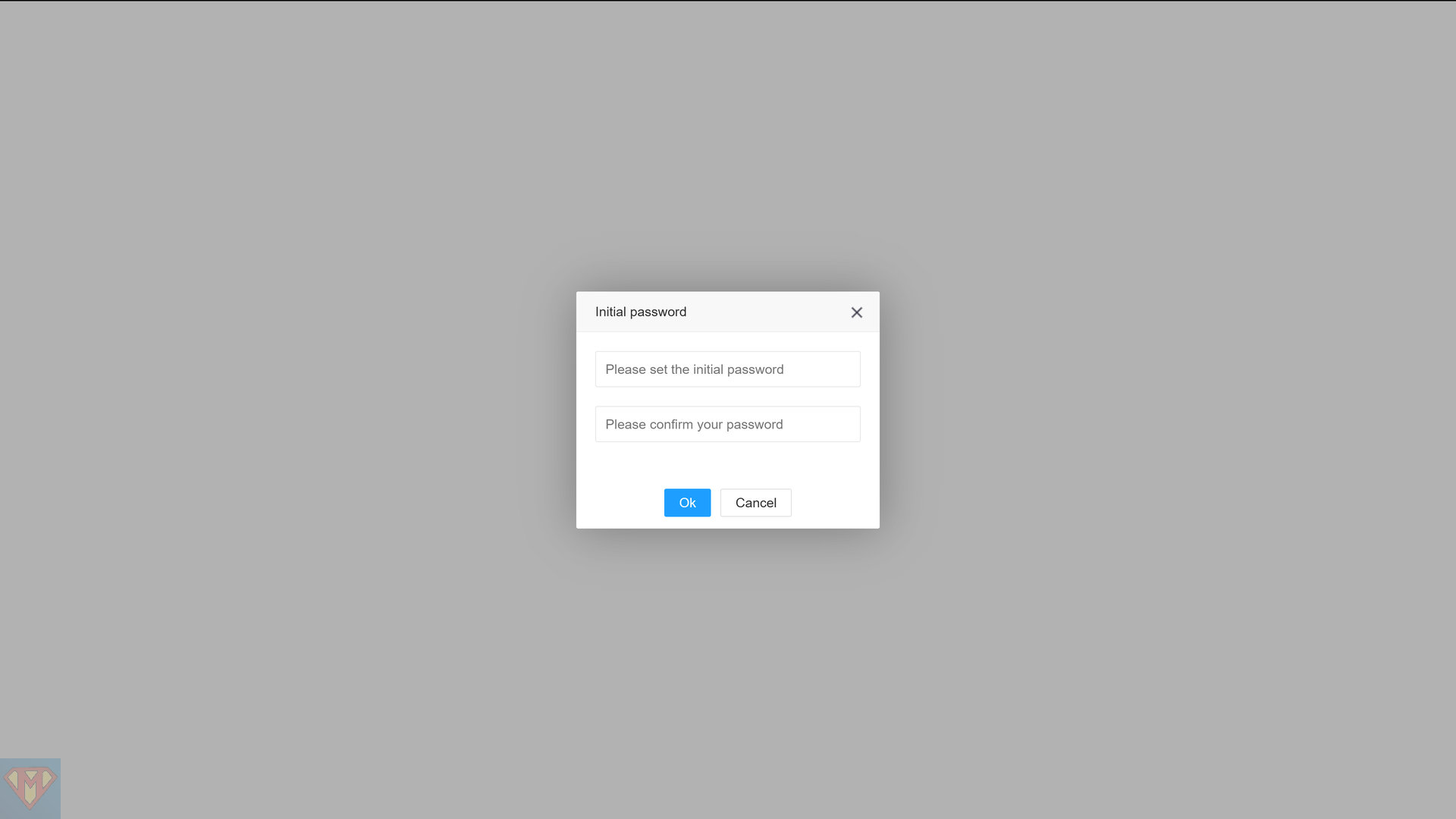
get current password
http://<zidoo IP>:9529/ZidooControlCenter/getpassword
{"status":200,"password":"<password>"}
set new password
http://<zidoo IP>:9529/ZidooControlCenter/setpassword?password=<password>
{"status":200}
Control
Control is a web based remote control for your Zidoo media player.
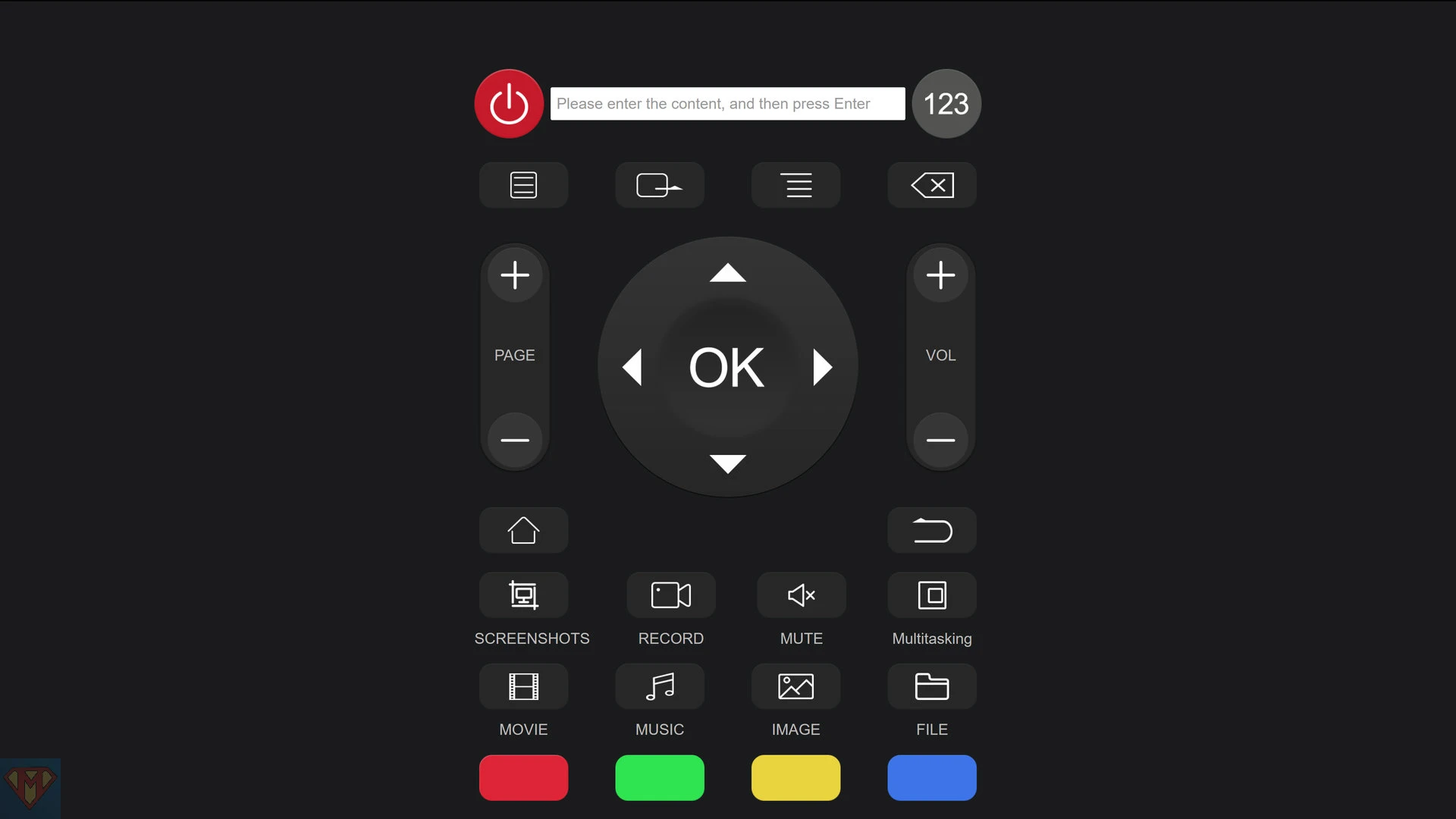
Apps
Apps is web based application management with these options:
- open application
- clear data
- uninstall application
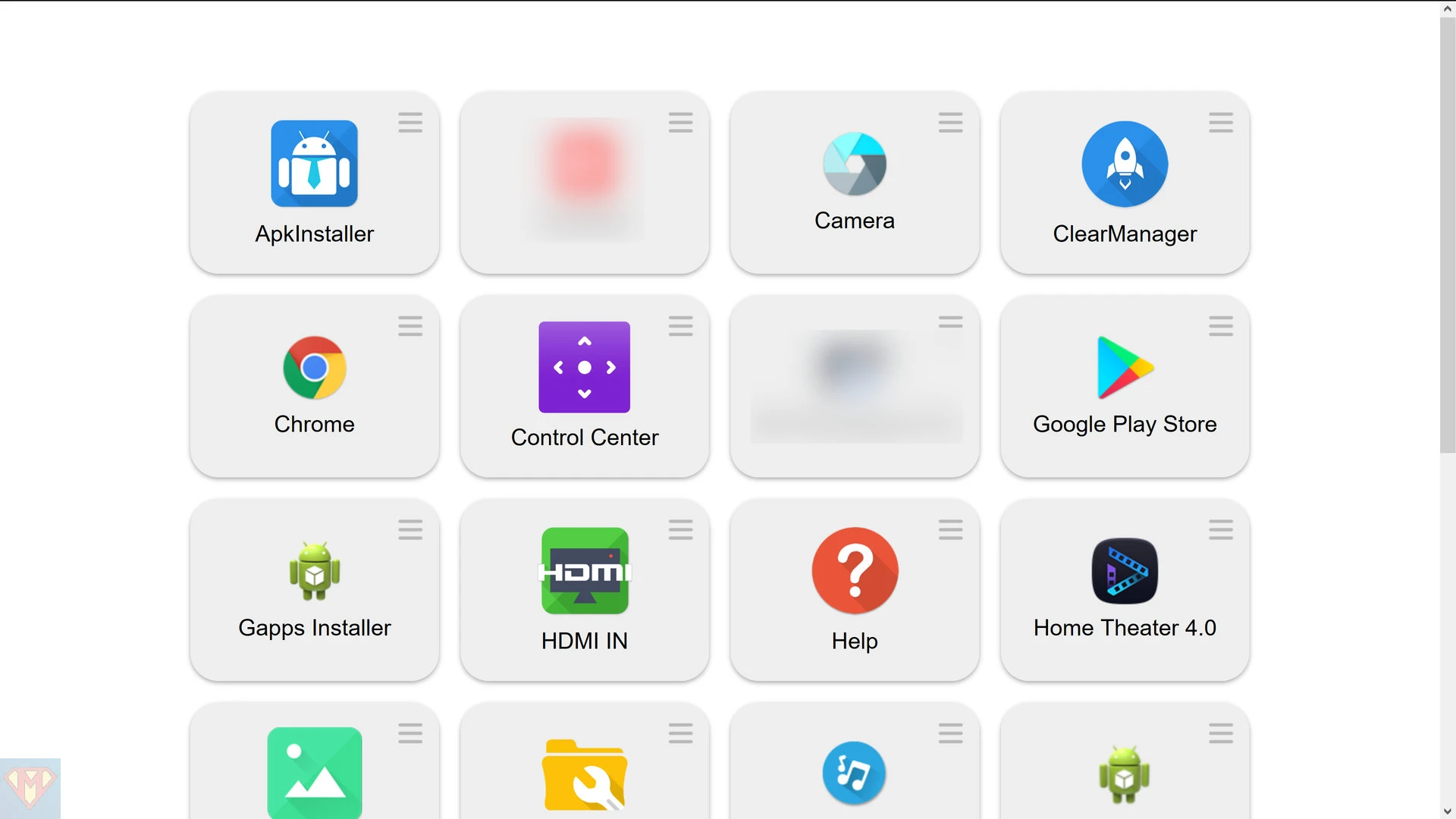
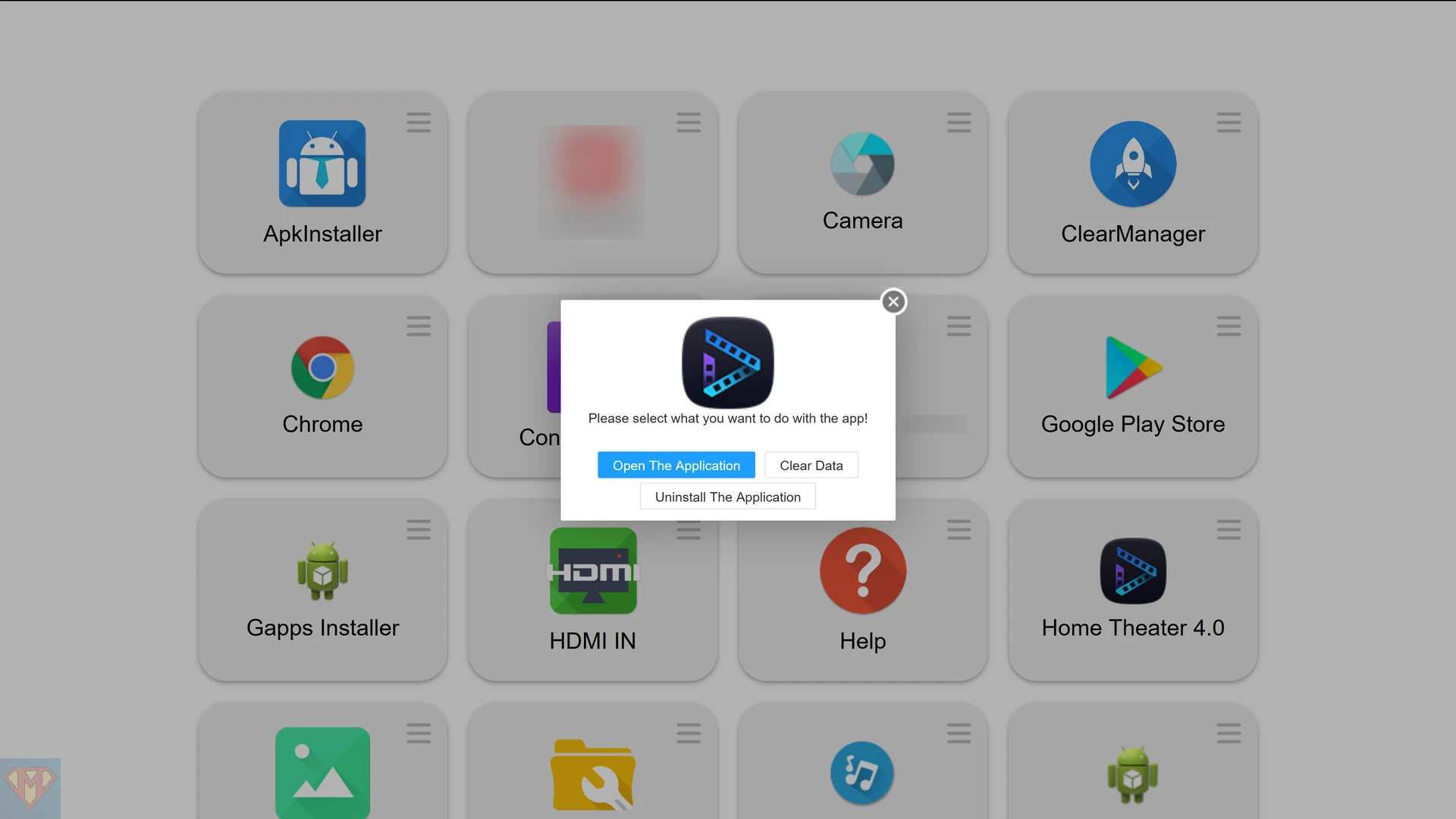
Movies
Movies is a web based poster wall.
Hover with the mouse over the movie you want to update. Click on the update button (three white lines in the lower right corner).
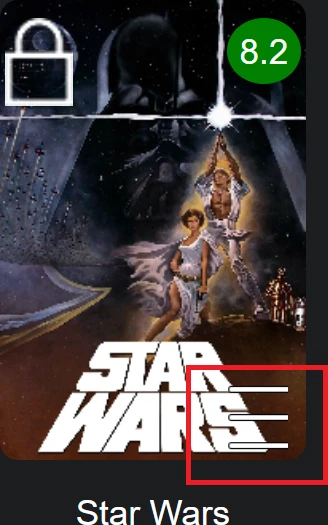
rematch a movie
select update button for movie Robot Chicken: Star Wars
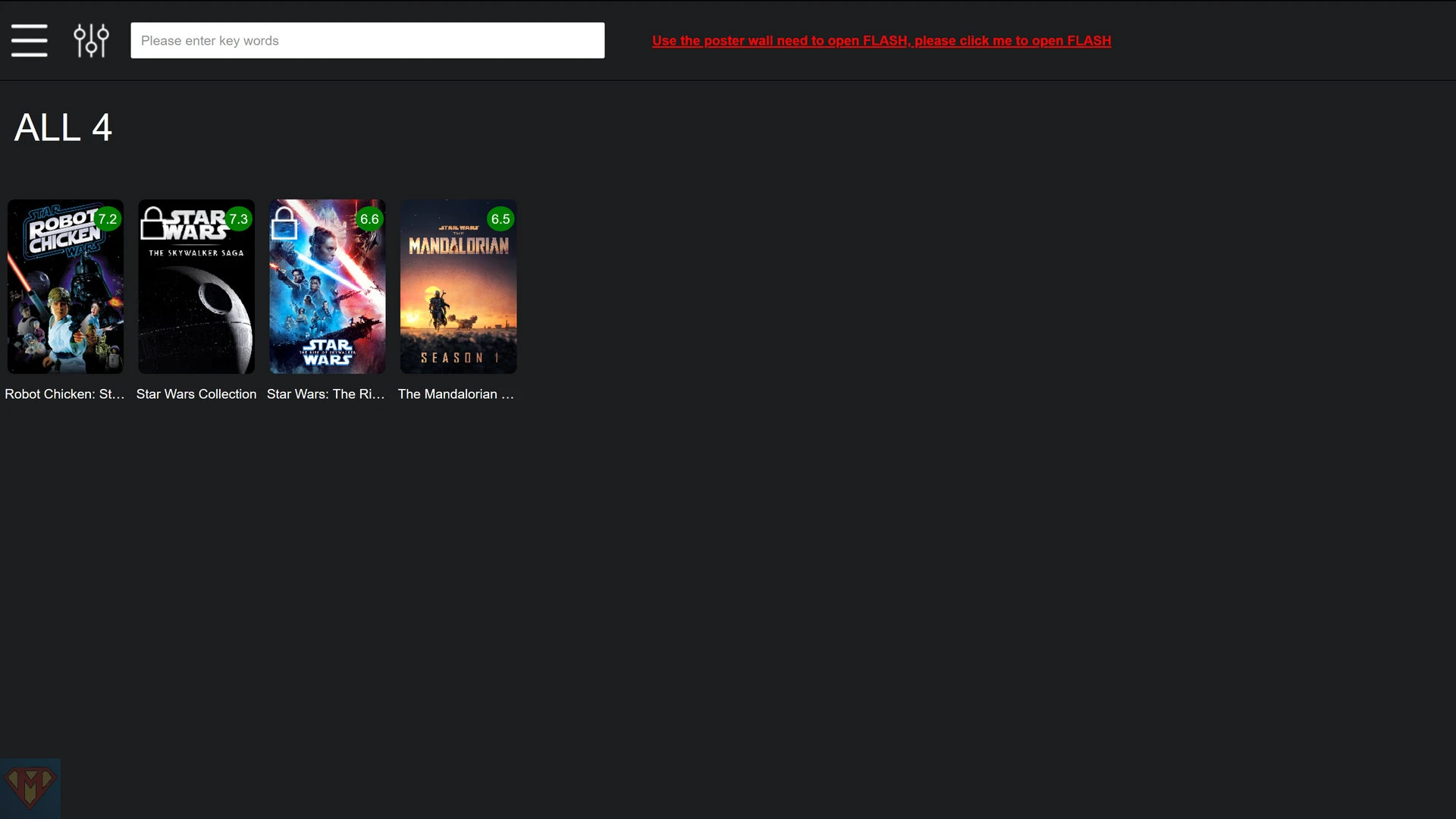
select Movie Match
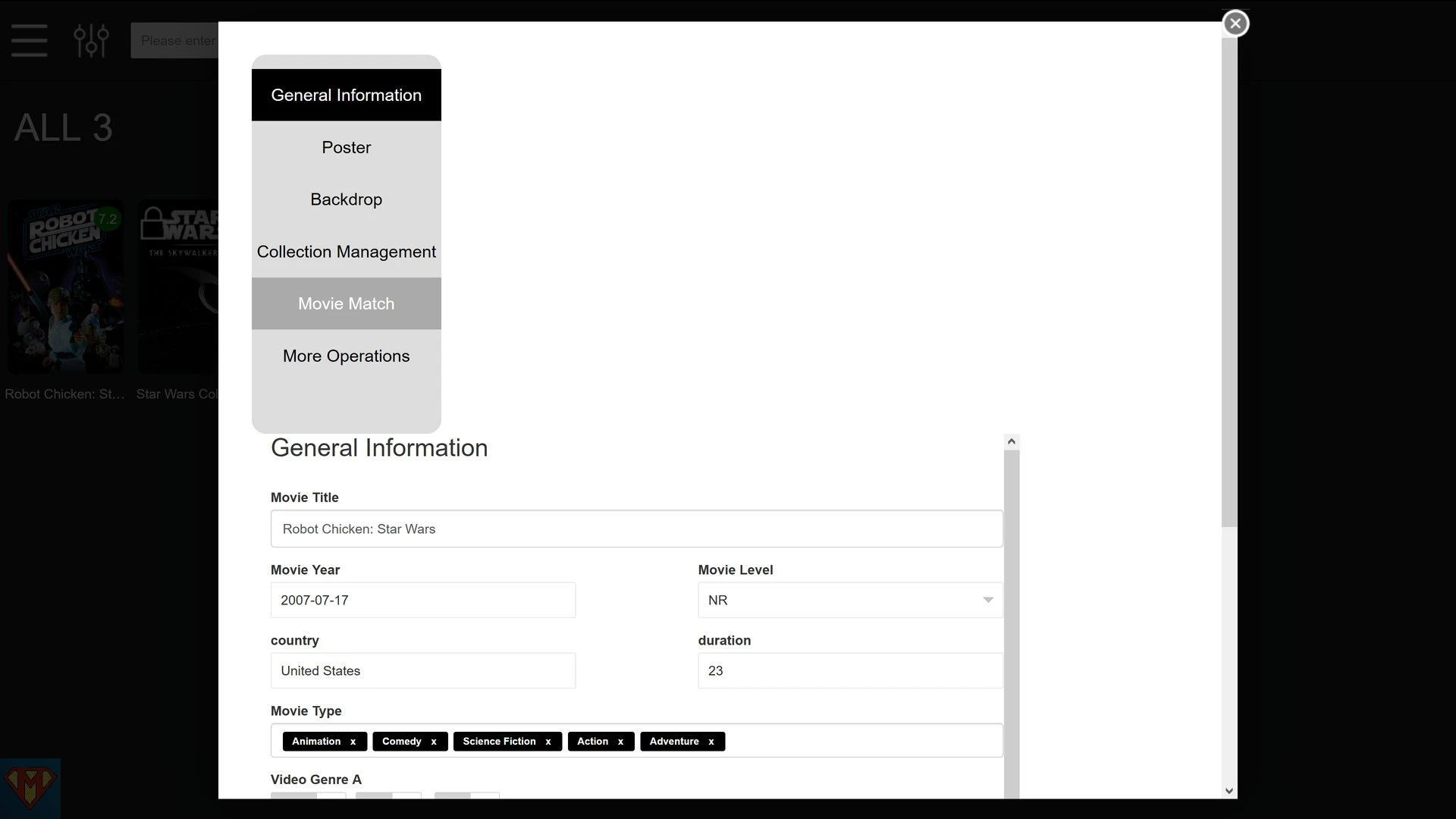
enter the title and press button SEARCH
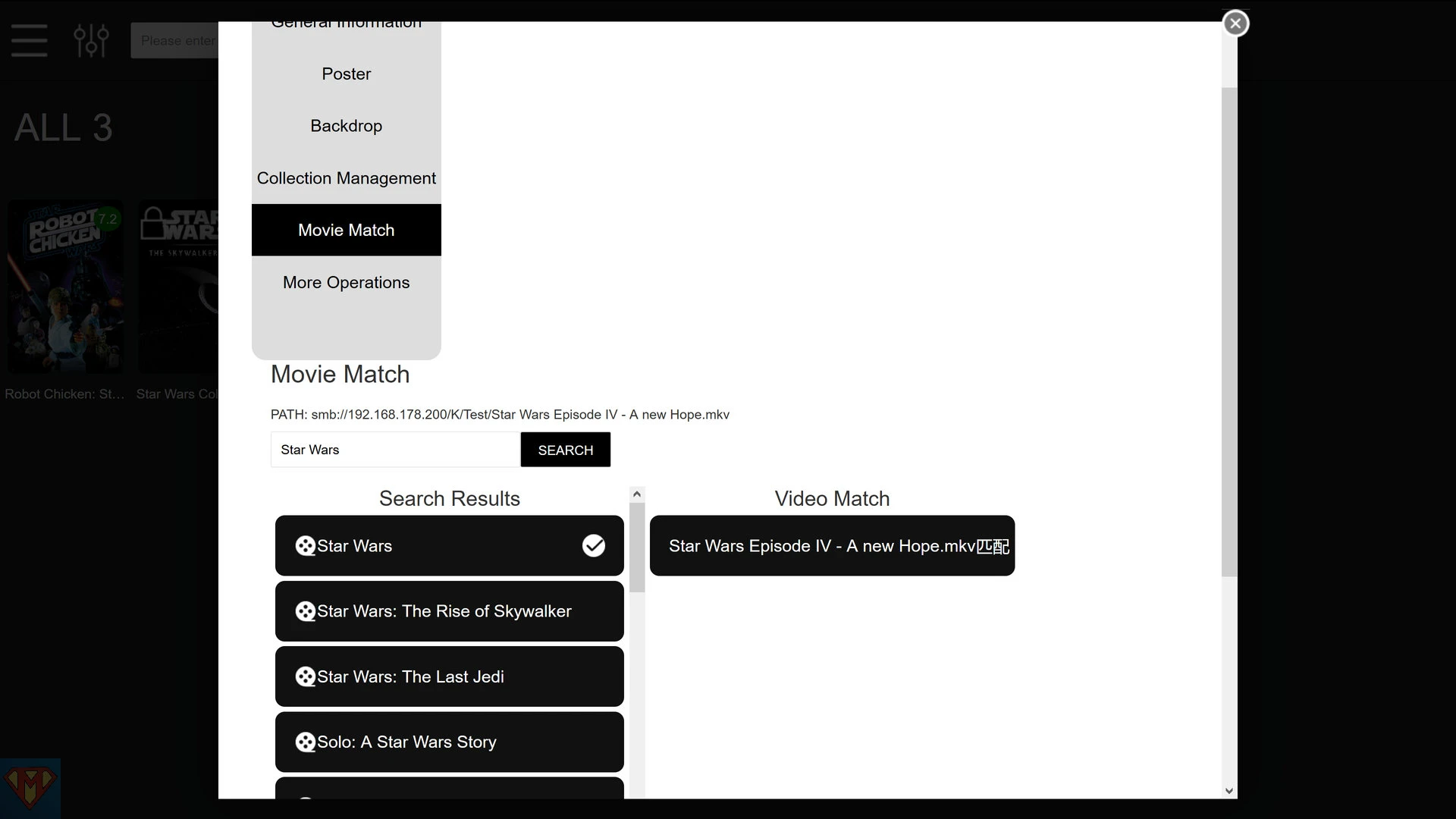
select the correct movie from the Search Results
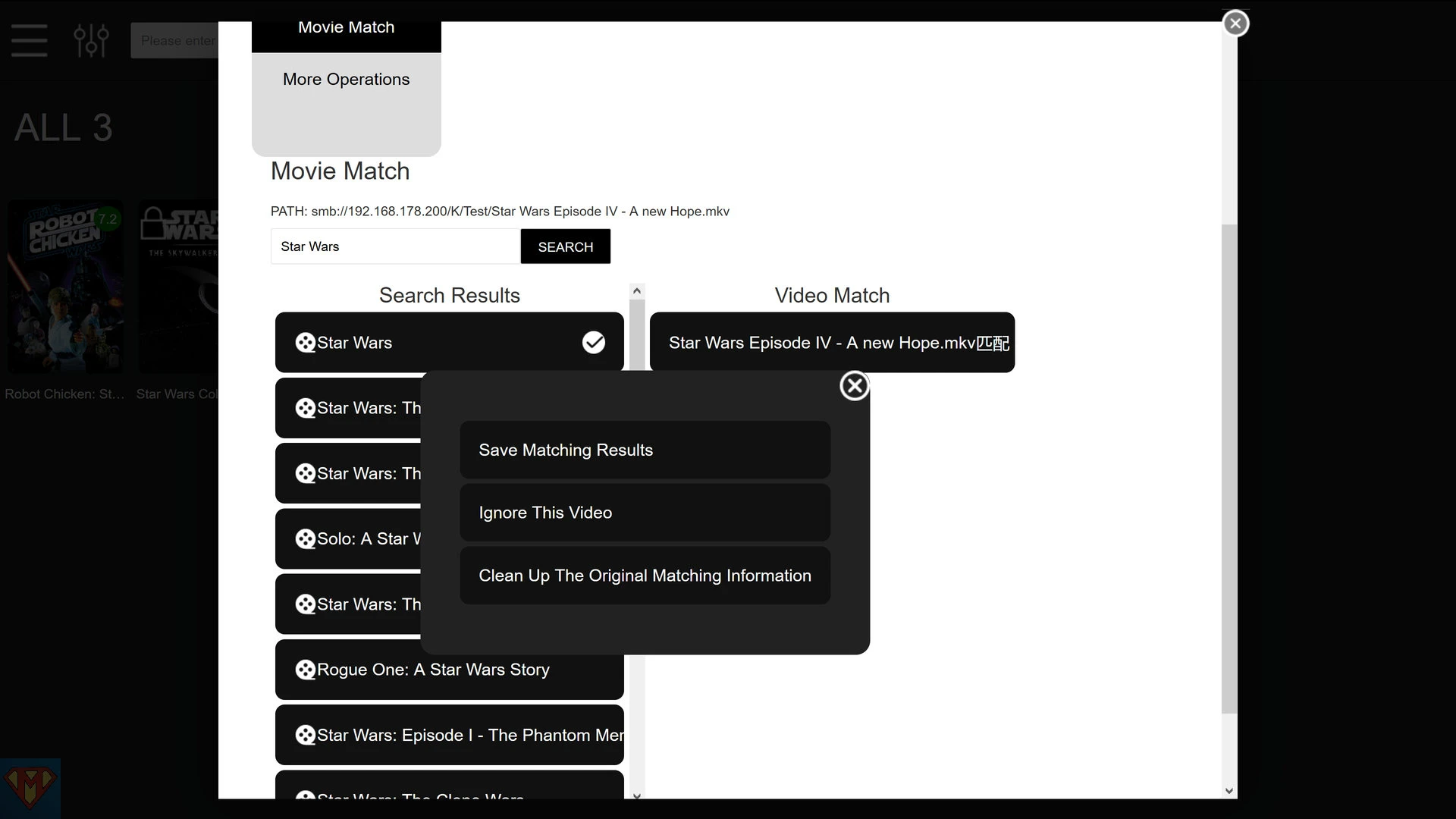
press button SUBMIT
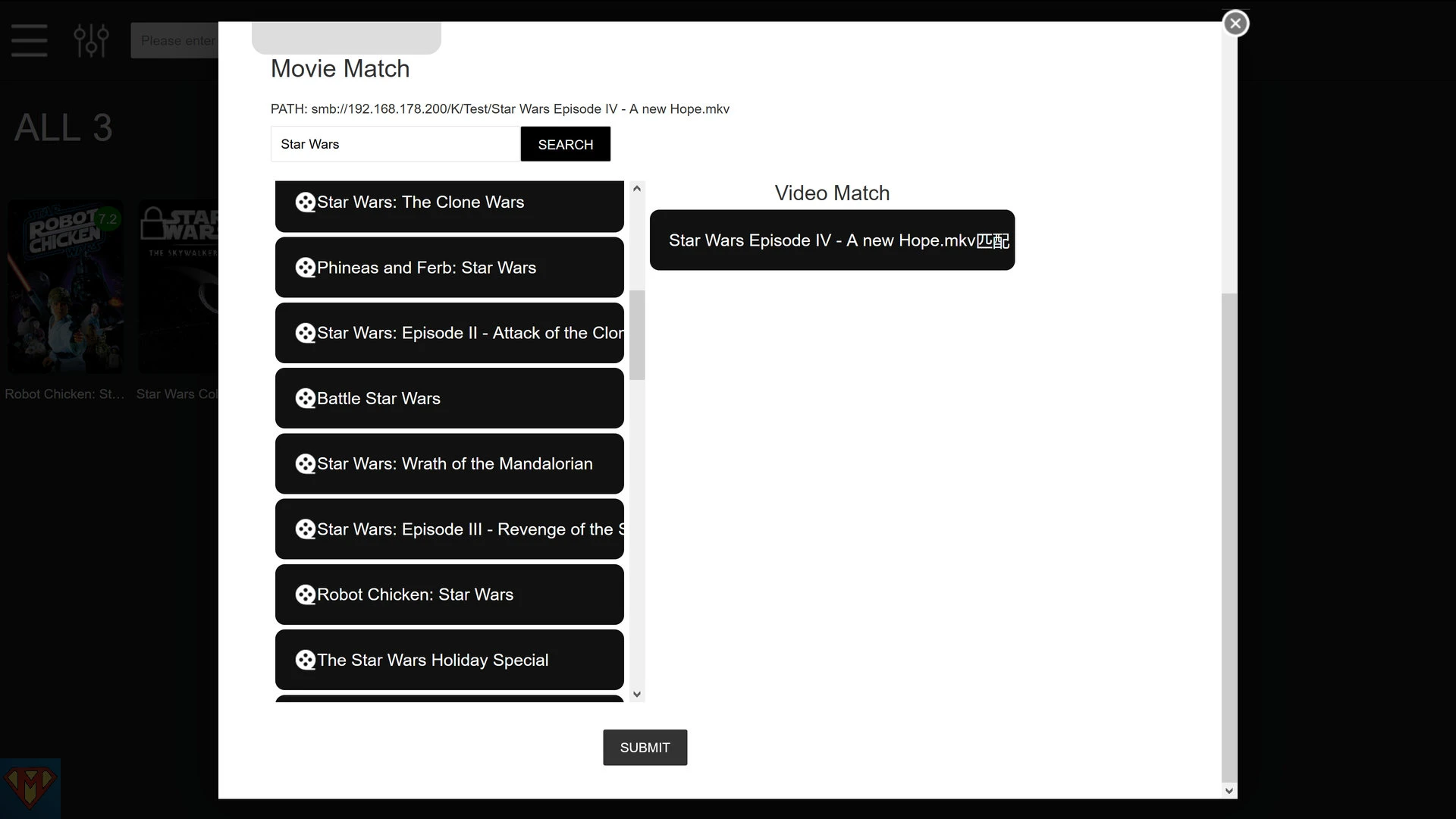
done
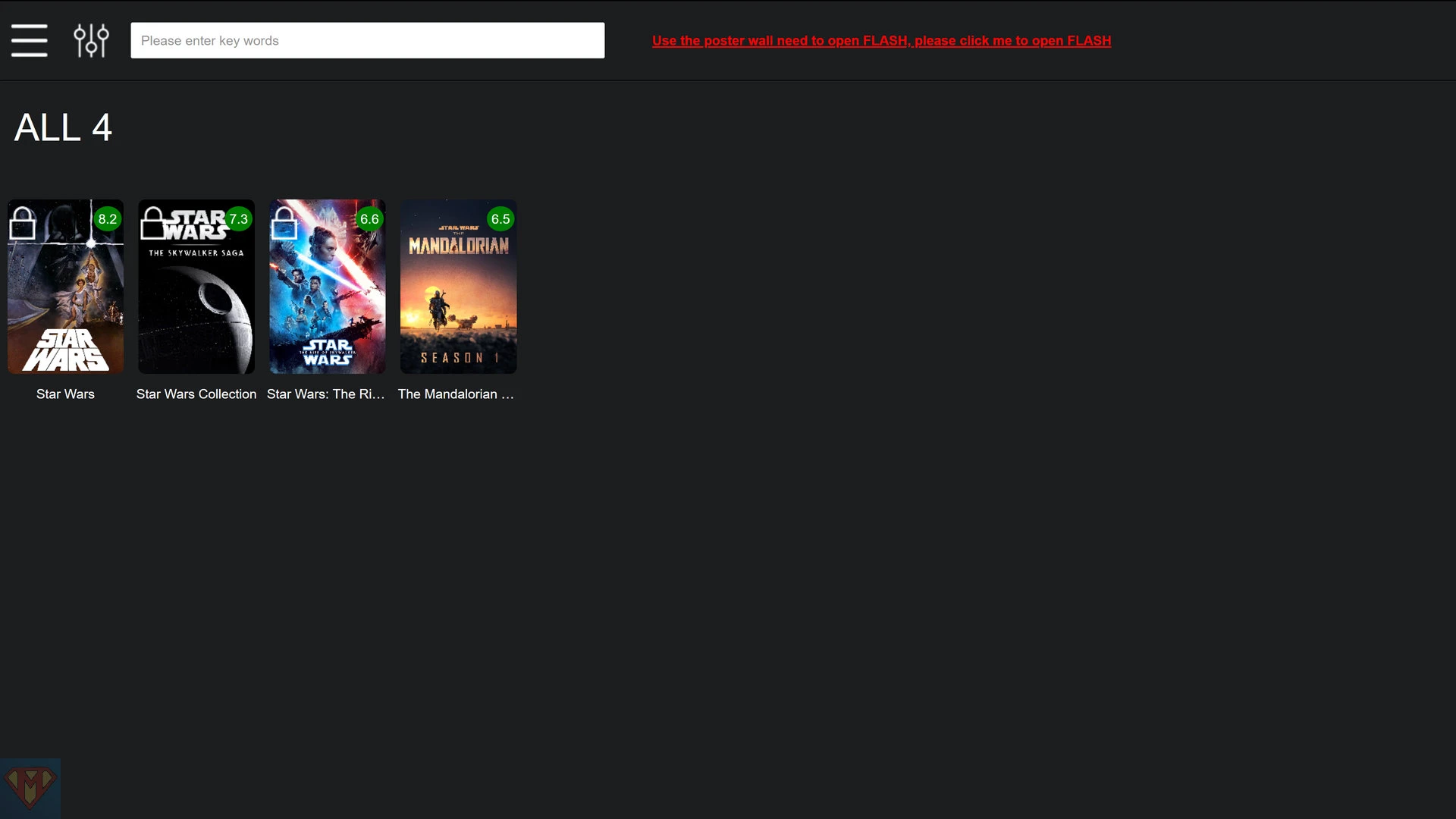
move movie into correct collection
select update button for movie Star Wars
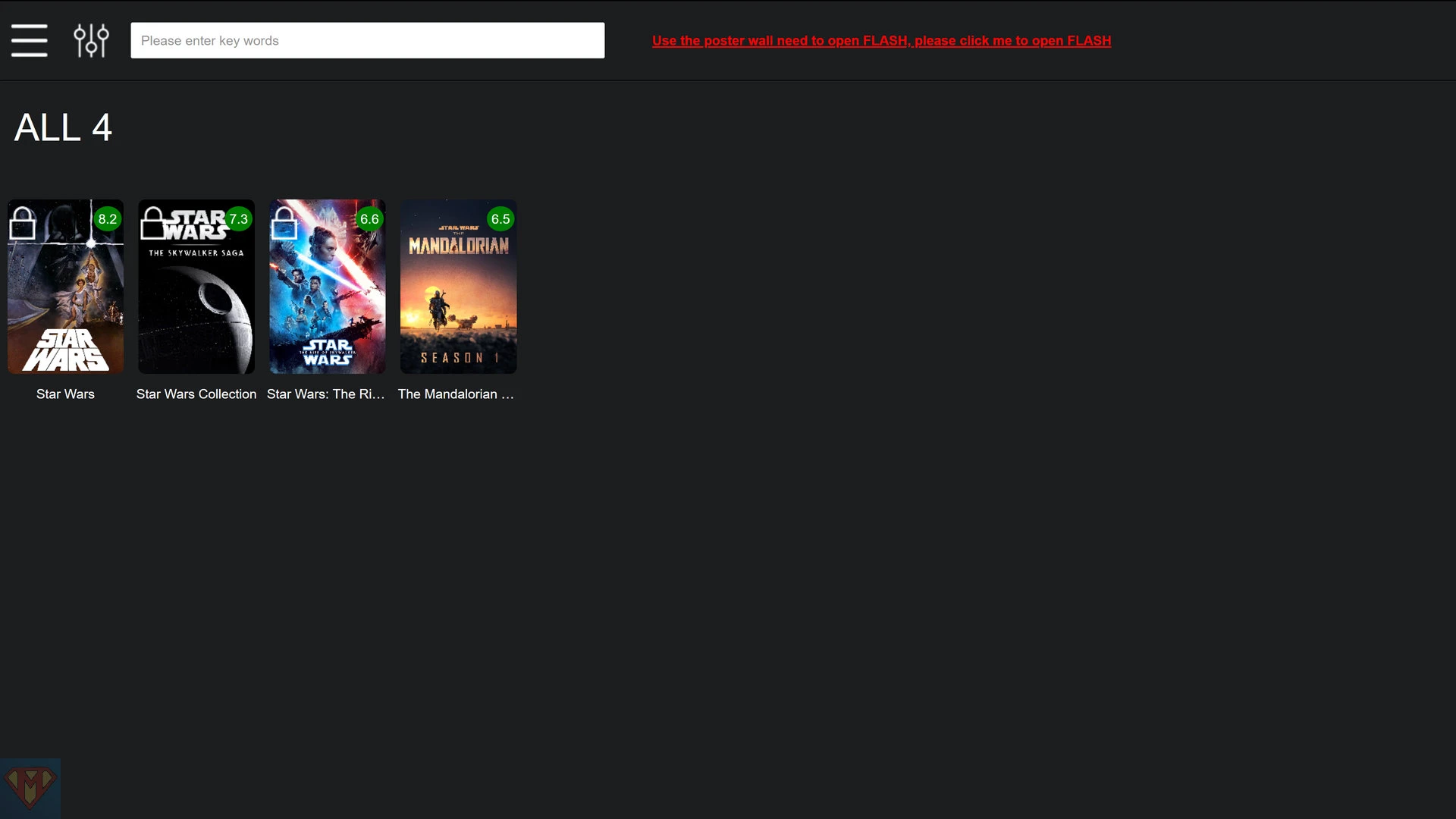
select Collection Management
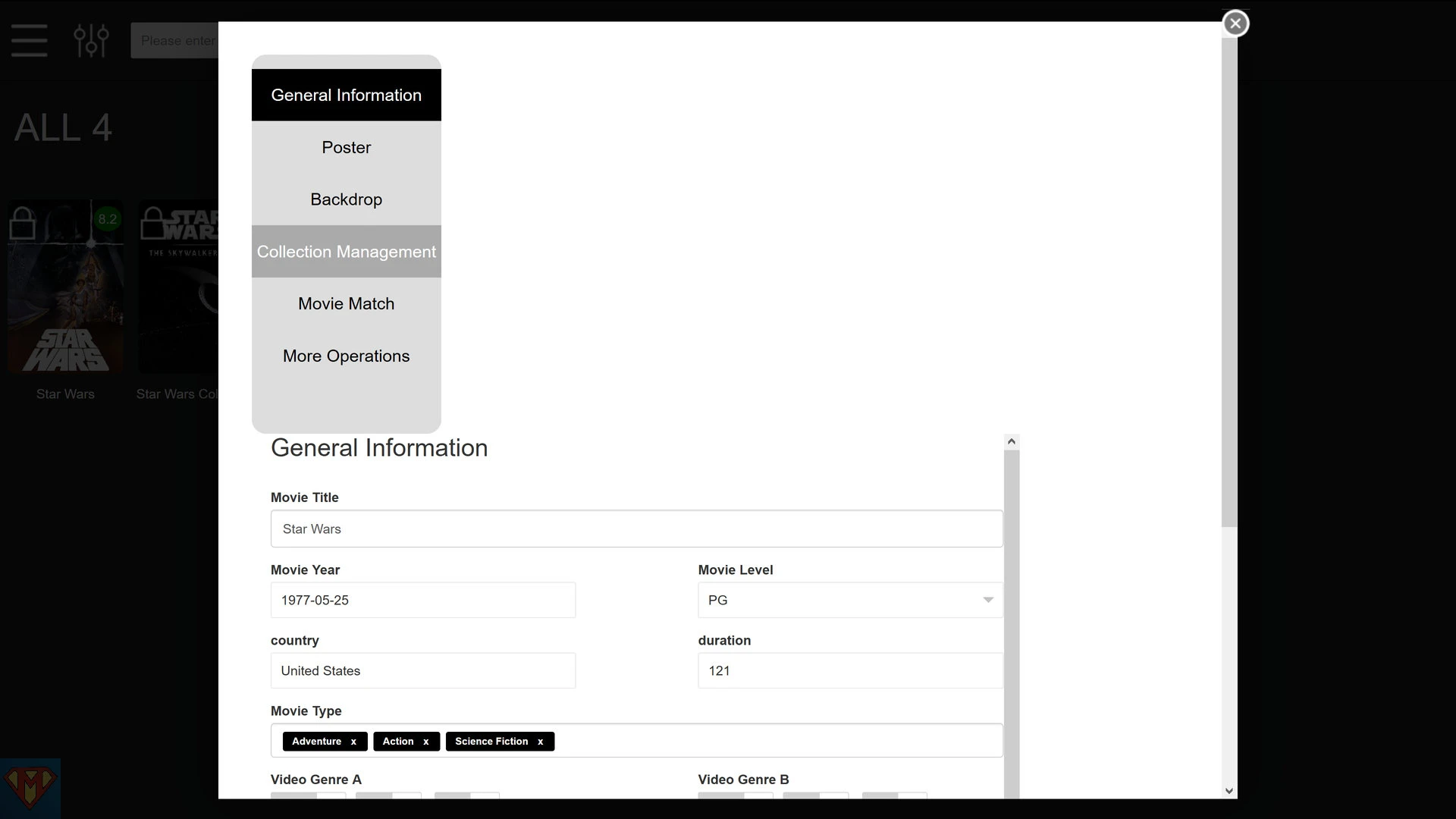
select Star Wars Collection and confirm
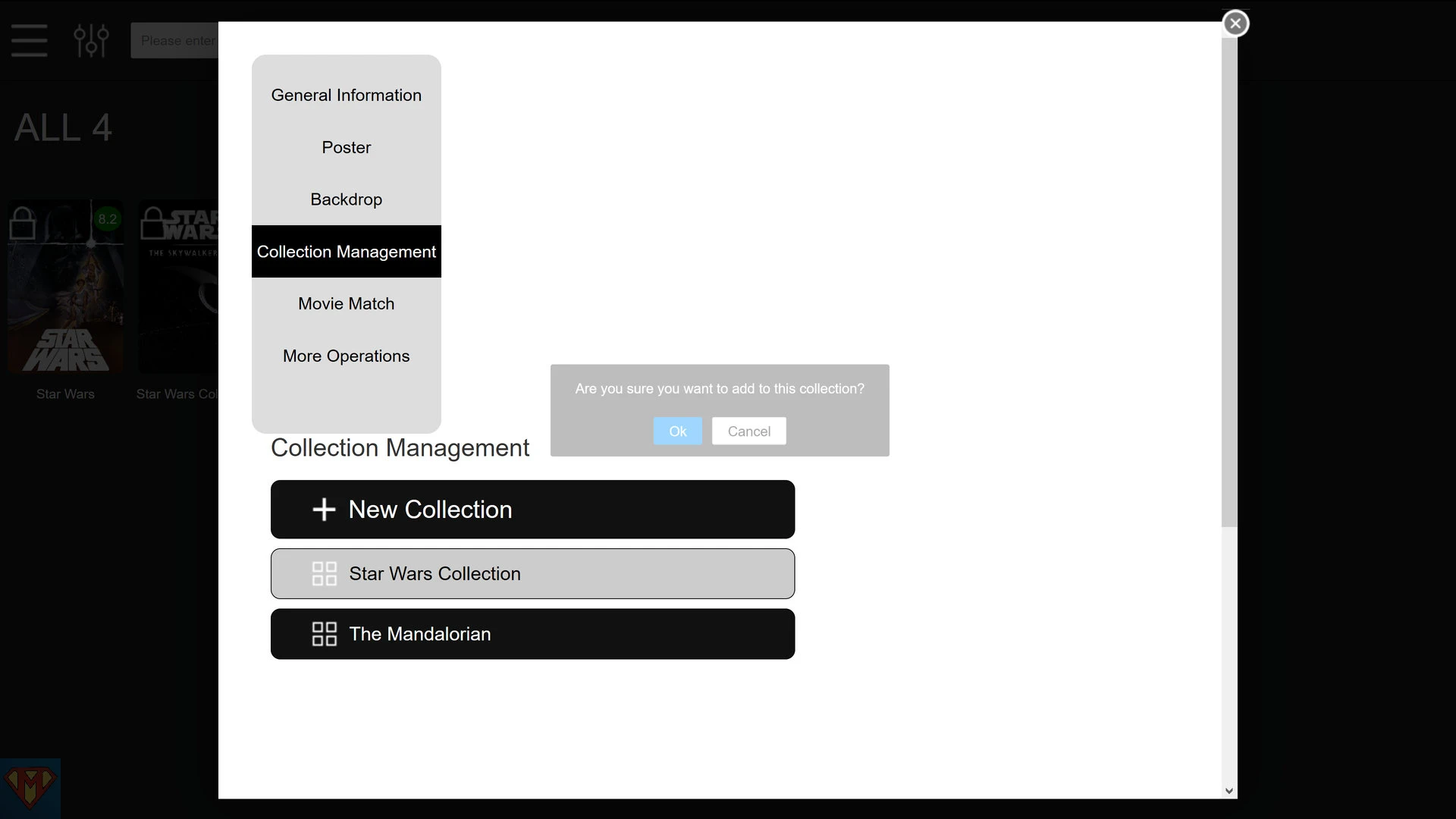
repeat last two steps with movie The Rise of Skywalker
done
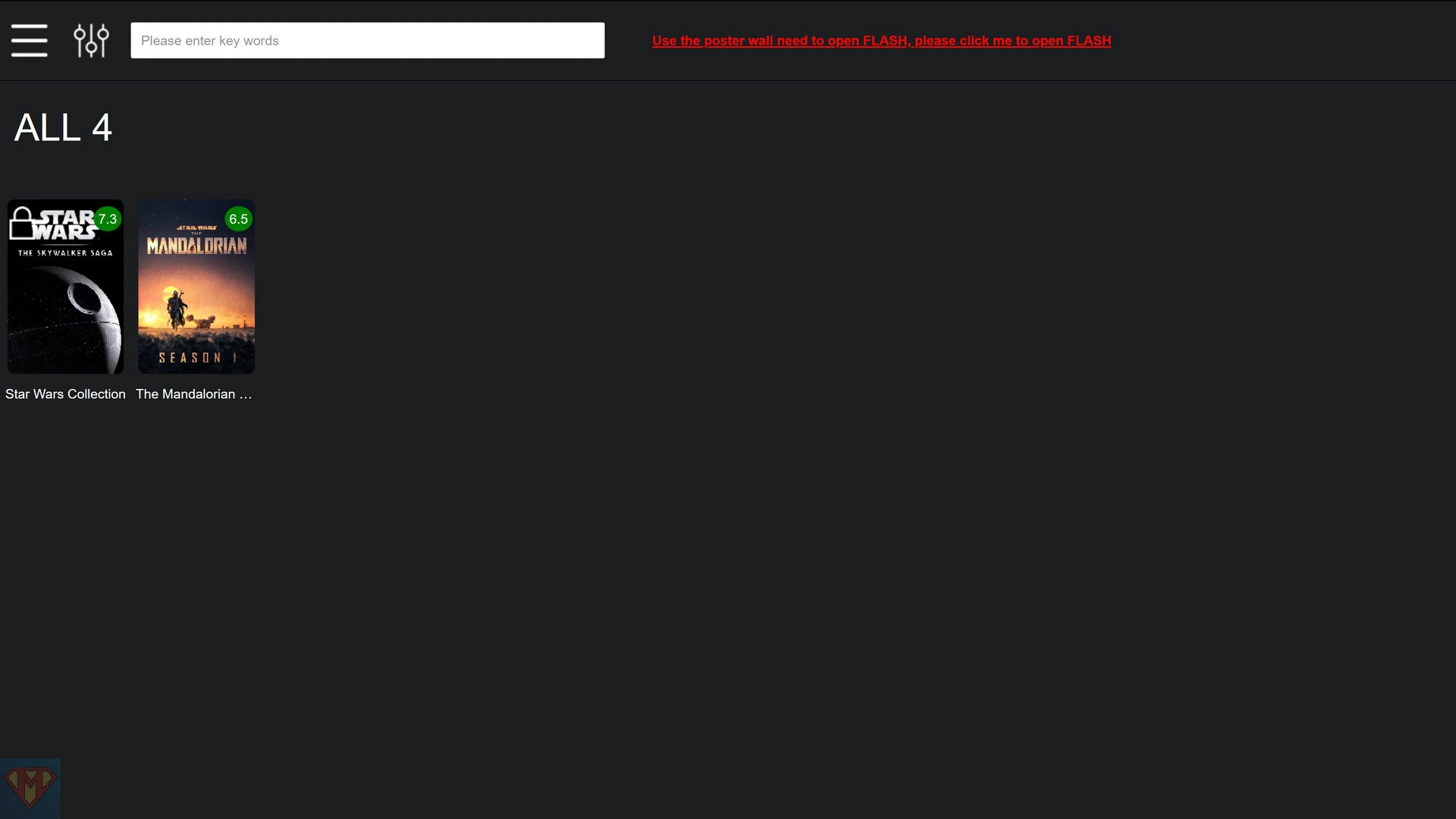
update poster/backdrop
select Star Wars Collection
select update button for movie Star Wars
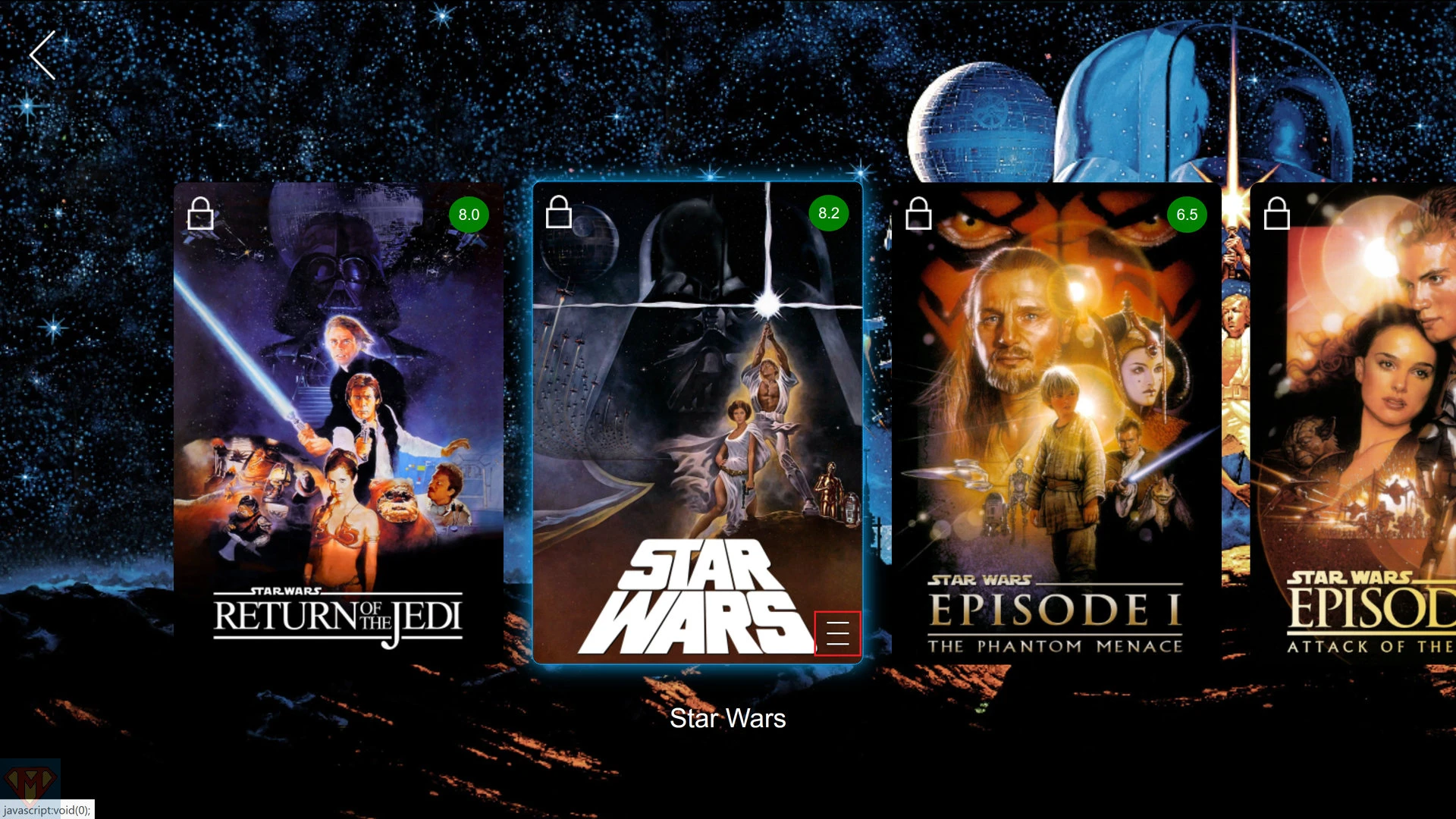
select Poster
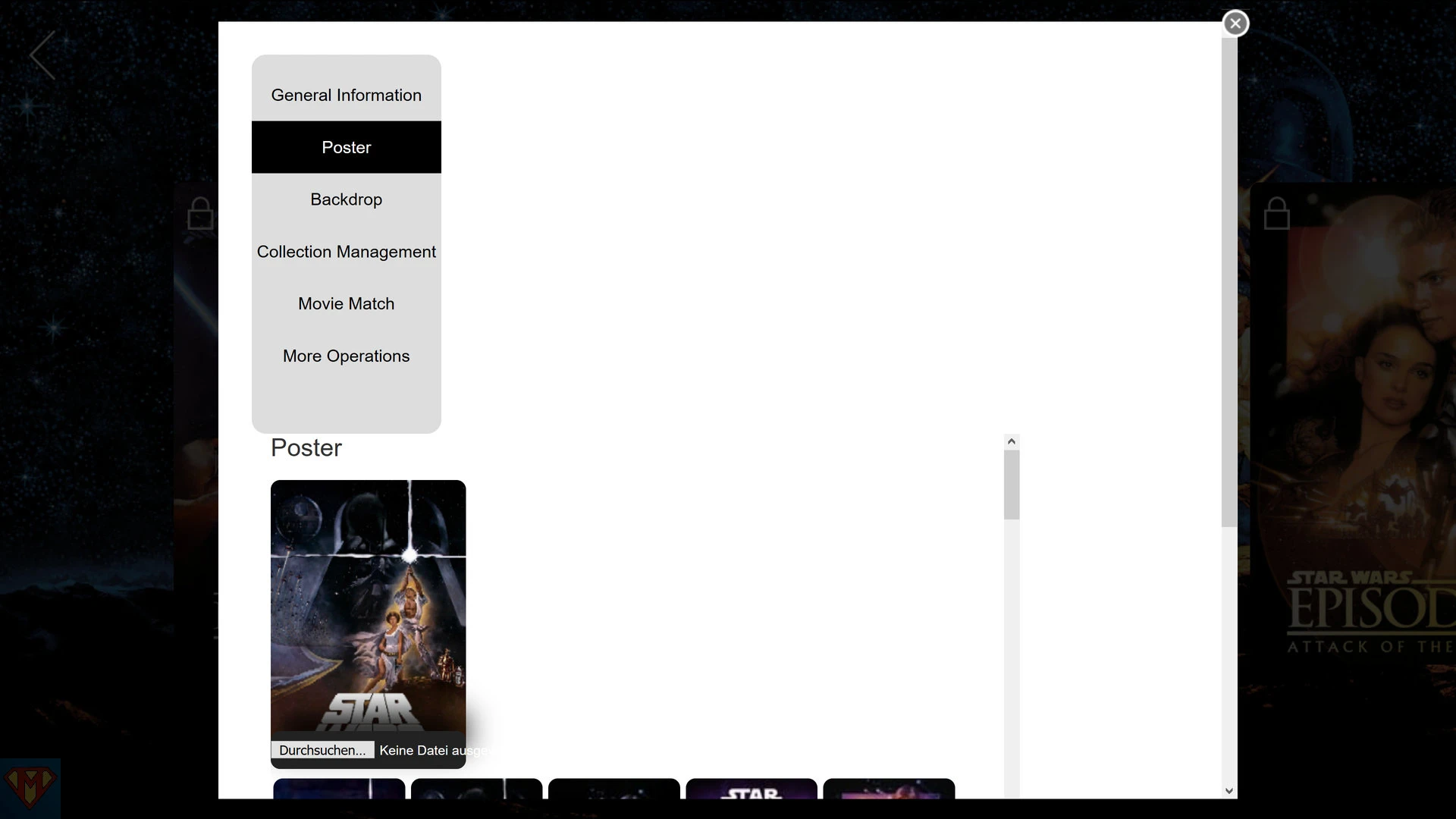
pick a new poster
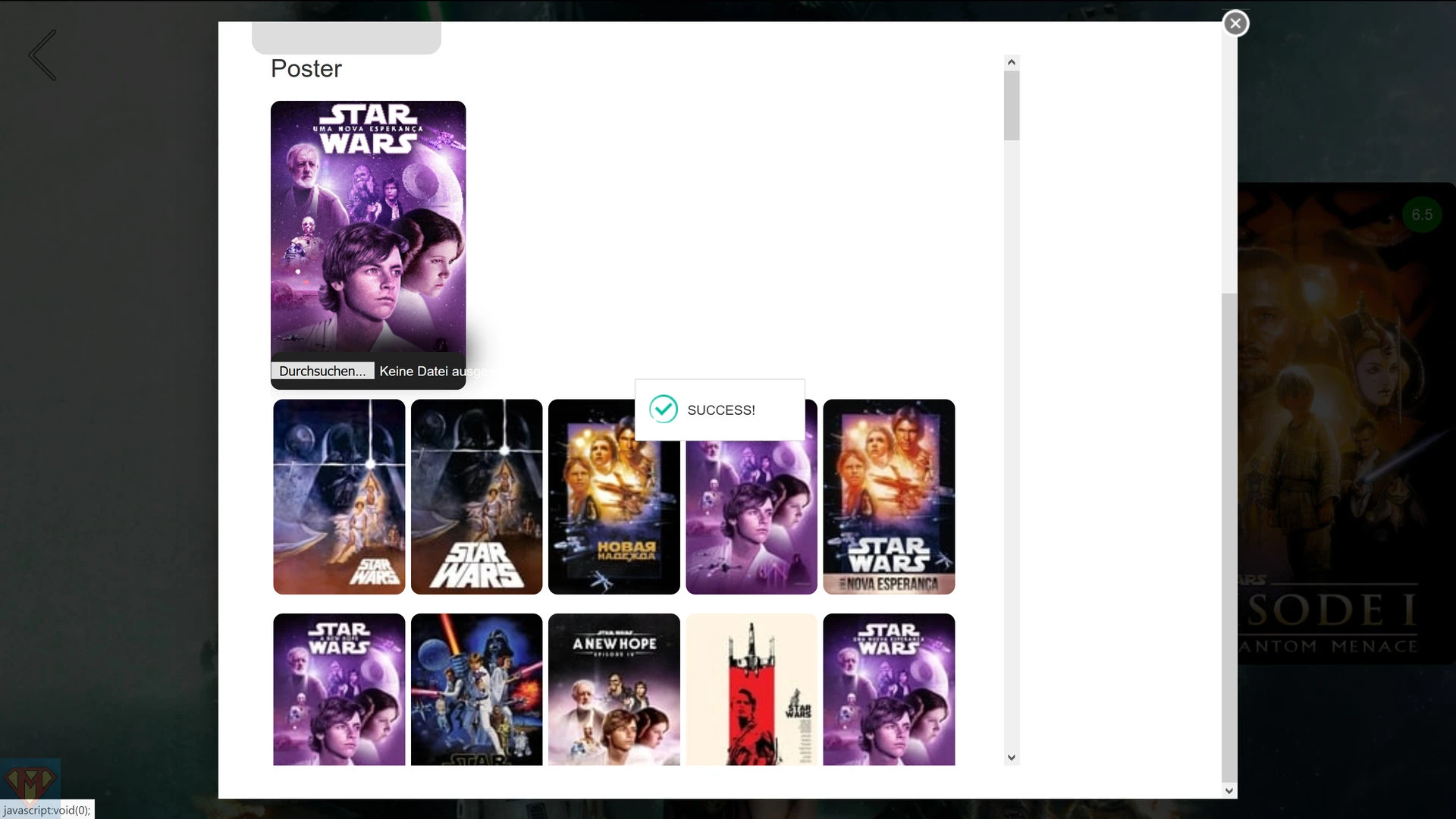
select Backdrop
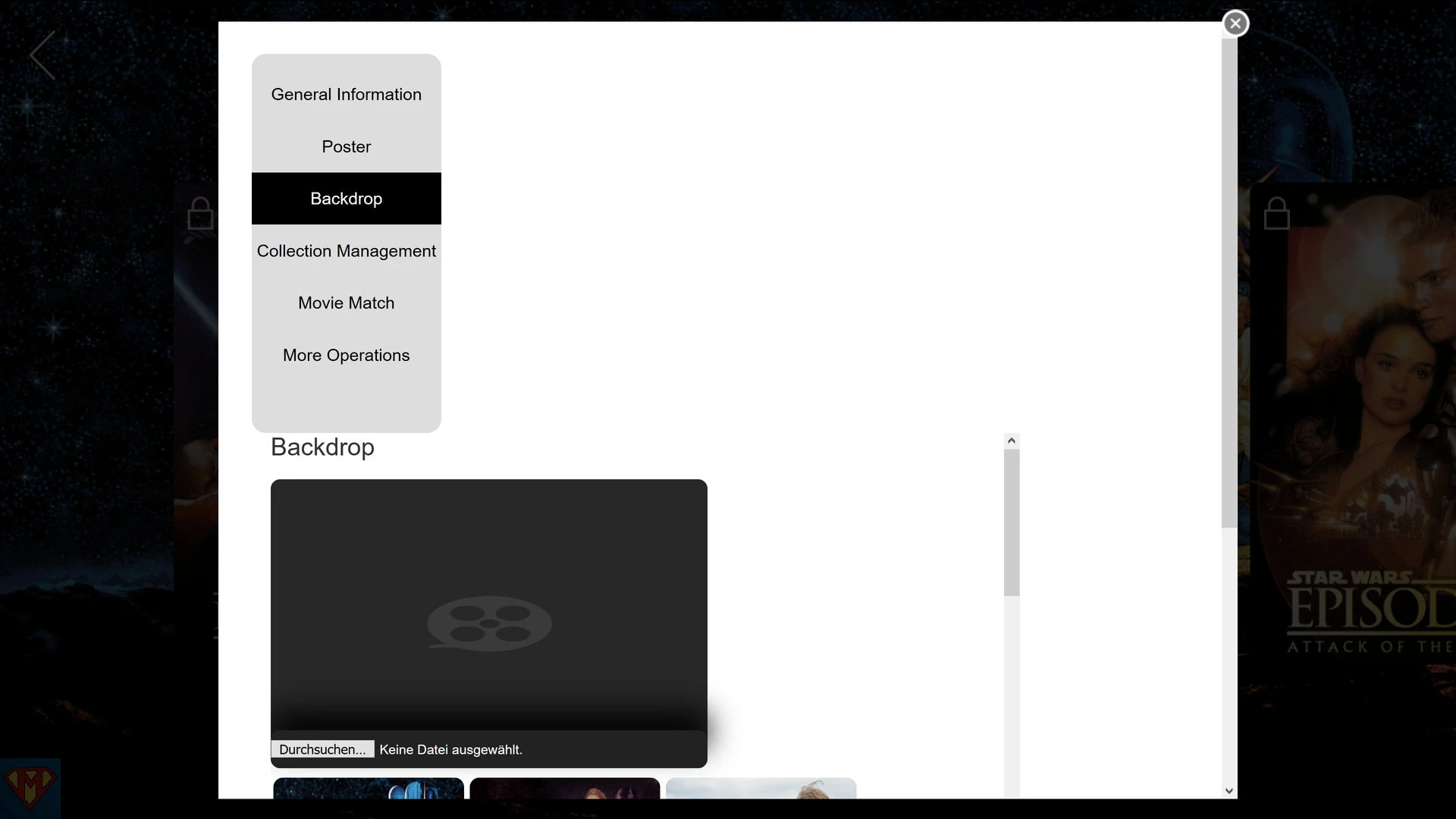
pick a new backdrop
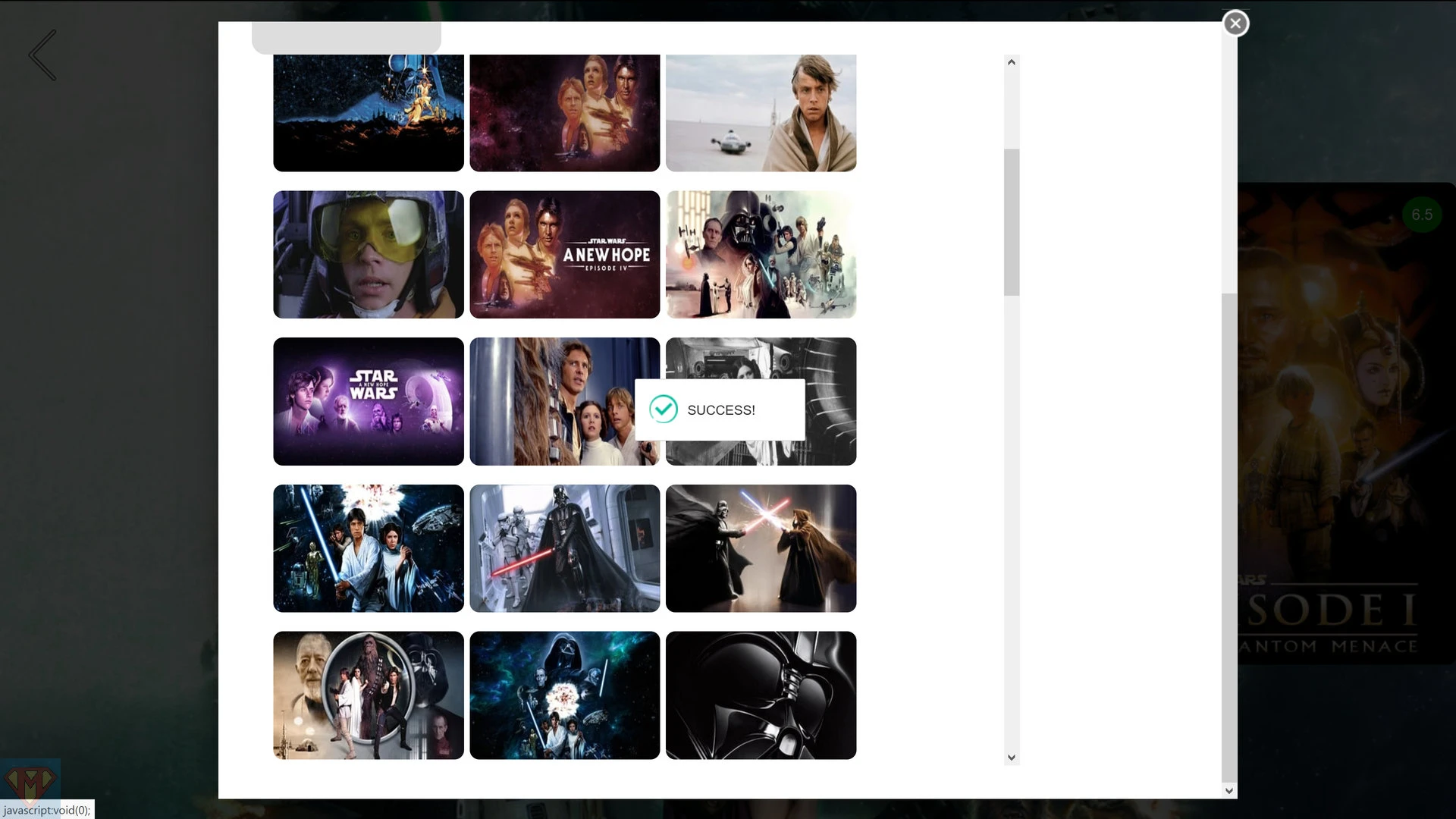
poster and backdrop have been successful changed for movie Star Wars

select movie Star Wars
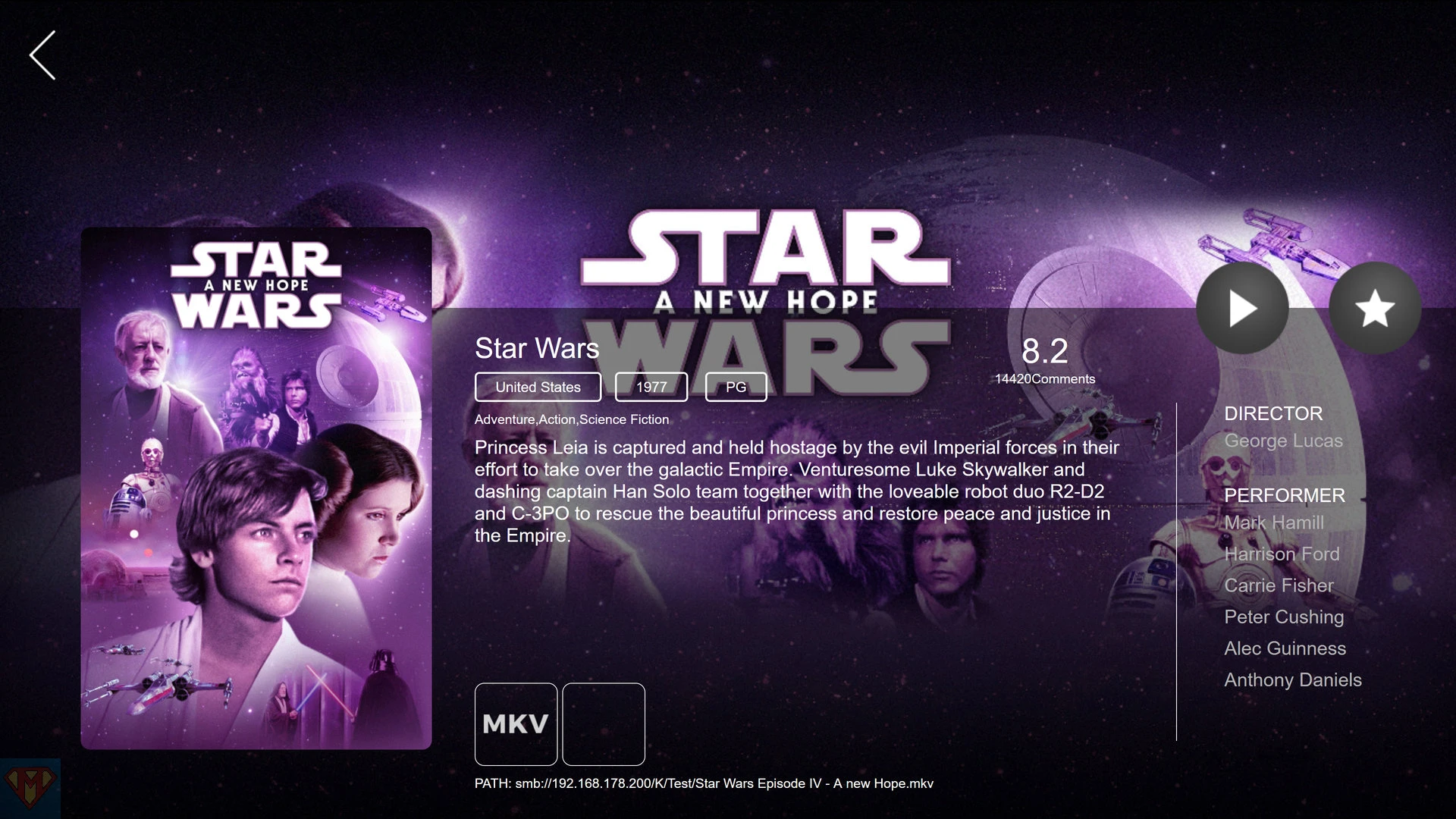
Files
Files is a web based file browser.
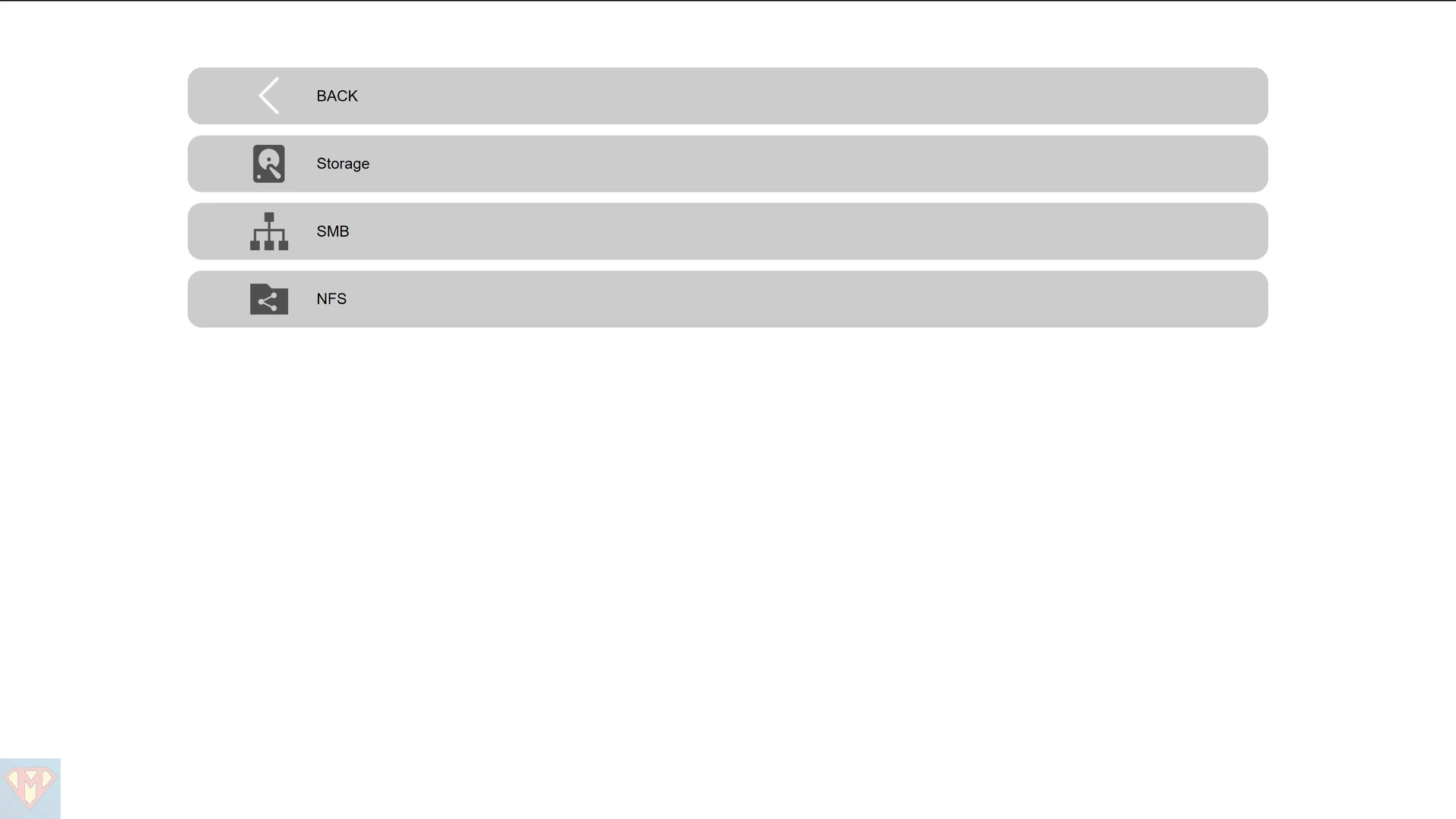
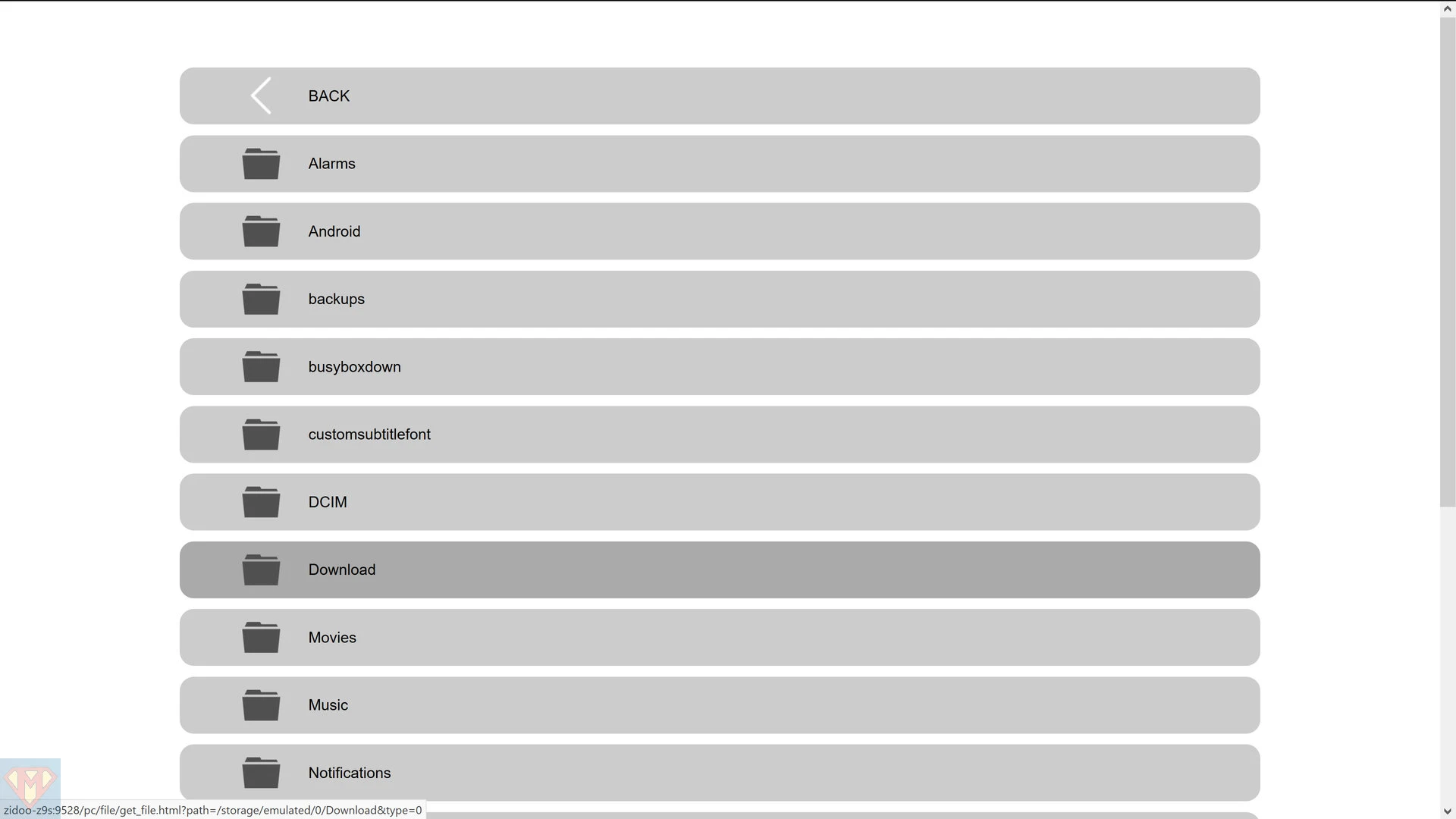
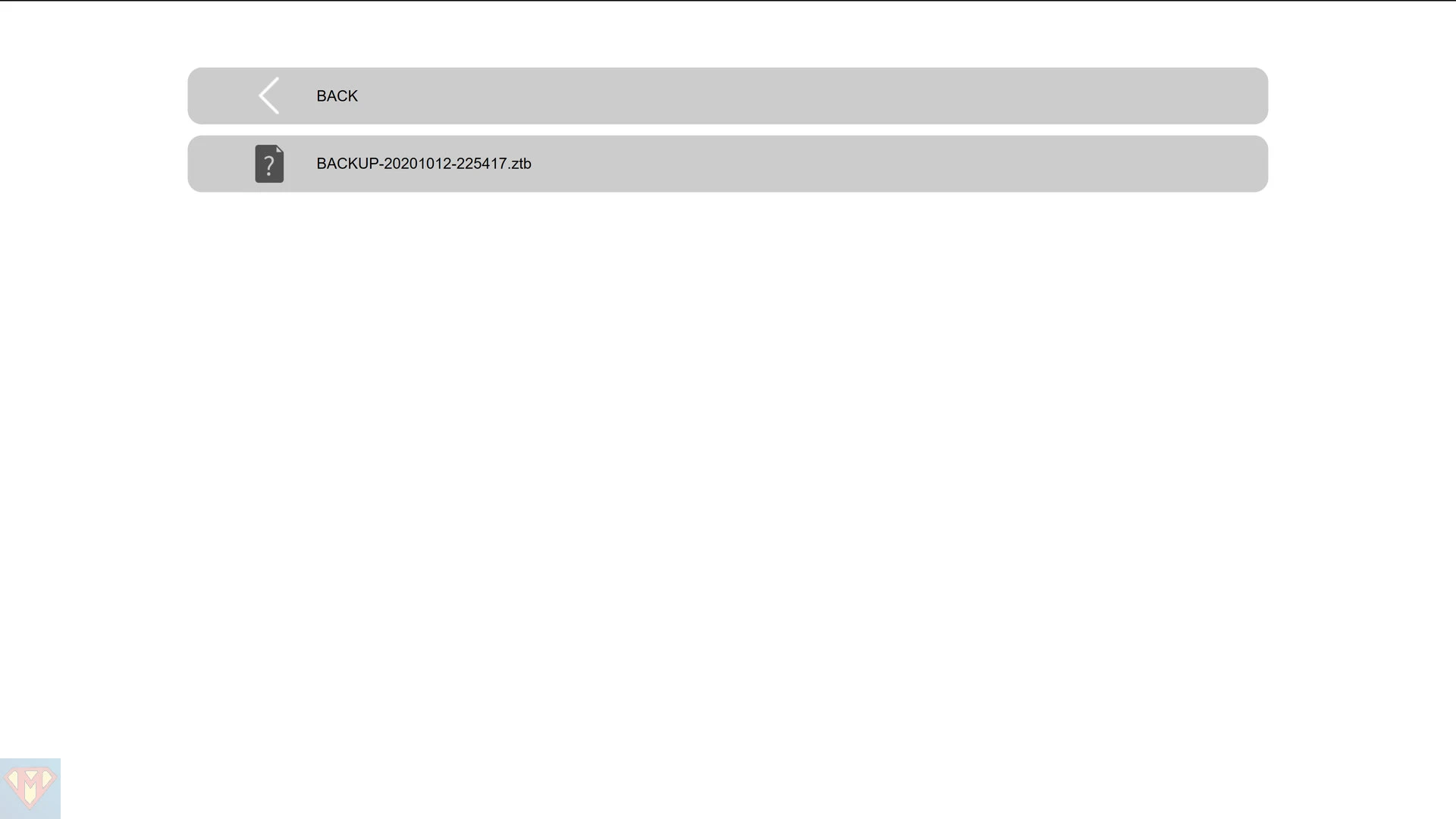

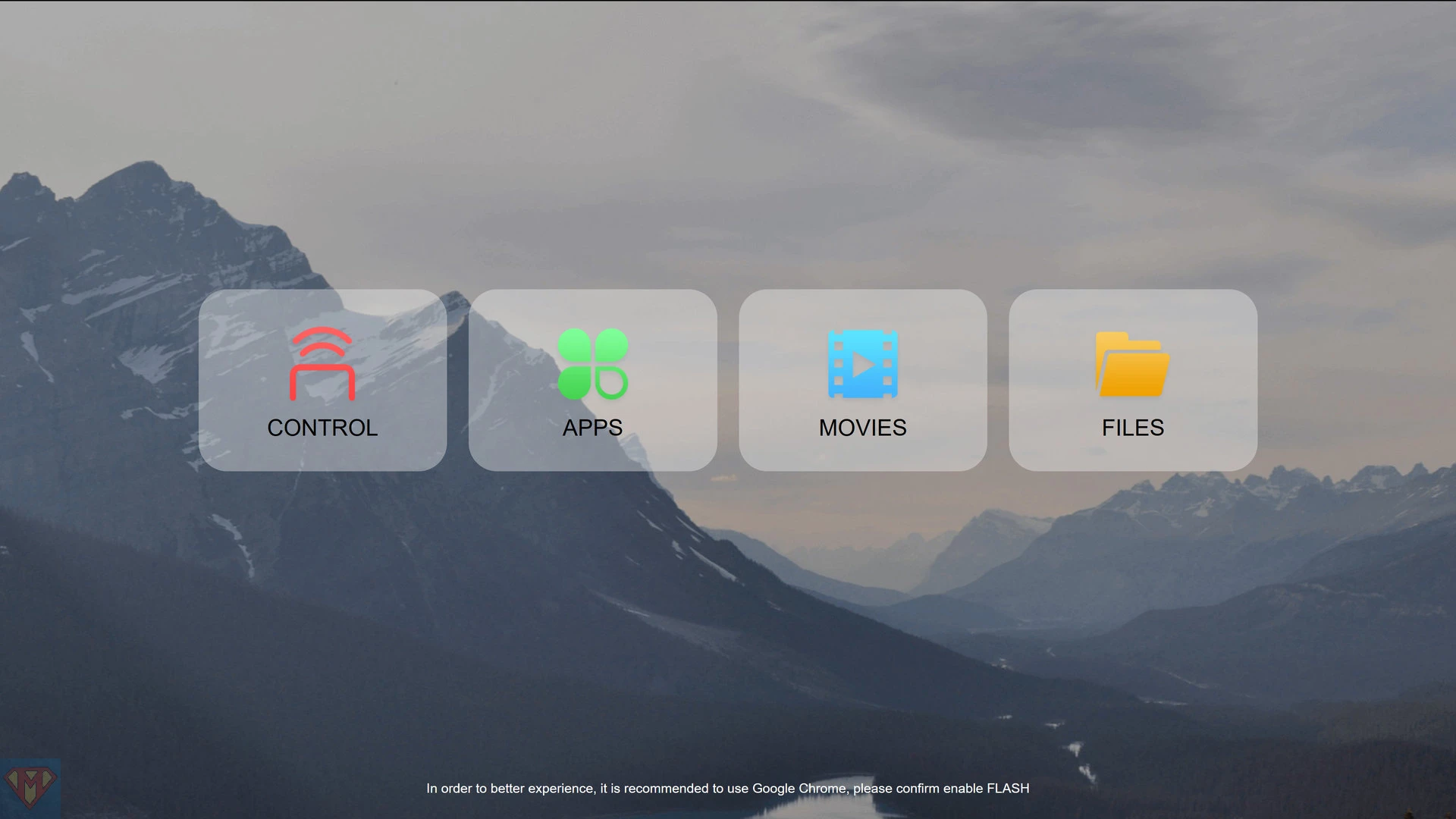
Thanks my friend!
I didn’t know there was this possibility, much easier to rematch videos.
Thanks for the tutorial!
I emphasize that I always follow your website, thank you very much for your time
Hi McBluna
Thank you for your fantastic work for our Zidoo babies.
I don’t understand why on my web based poster wall when I modify a poster or a fanart, this modification is not taken into account on the files.
Files are located on a SAMBA share. 2 HDs in the UHD8000 and 6 more on USB station.
Thanks in advance if you have ideas
Hallo vielen Dank für diese Info, sehr sehr schön.